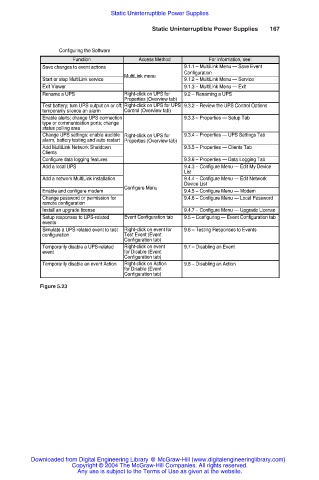Page 169 - Uninterruptible Power Supplies
P. 169
Static Uninterruptible Power Supplies
Static Uninterruptible Power Supplies 167
Configuring the Software
Function Access Method For information, see:
Save changes to event actions 9.1.1 – MultiLink Menu — Save Event
Configuration
MultiLink menu
Start or stop MultiLink service 9.1.2 – MultiLink Menu — Service
Exit Viewer 9.1.3 – MultiLink Menu — Exit
Rename a UPS Right-click on UPS for 9.2 – Renaming a UPS
Properties (Overview tab)
Test battery; turn UPS output on or off; Right-click on UPS for UPS 9.3.2 – Review the UPS Control Options
temporarily silence an alarm Control (Overview tab)
Enable alerts; change UPS connection 9.3.3 – Properties — Setup Tab
type or communication ports; change
status polling area
Change UPS settings: enable audible Right-click on UPS for 9.3.4 – Properties — UPS Settings Tab
alarm, battery testing and auto restart Properties (Overview tab)
Add MultiLink Network Shutdown 9.3.5 – Properties — Clients Tab
Clients
Configure data logging features 9.3.6 – Properties — Data Logging Tab
Add a local UPS 9.4.3 – Configure Menu — Edit My Device
List
Add a network MultiLink installation 9.4.4 – Configure Menu — Edit Network
Device List
Configure Menu
Enable and configure modem 9.4.5 – Configure Menu — Modem
Change password or permission for 9.4.6 – Configure Menu — Local Password
remote configuration
Install an upgrade license 9.4.7 – Configure Menu — Upgrade License
Setup responses to UPS-related Event Configuration tab 9.5 – Configuring — Event Configuration tab
events
Simulate a UPS-related event to test Right-click on event for 9.6 – Testing Responses to Events
configuration Test Event (Event
Configuration tab)
Temporarily disable a UPS-related Right-click on event 9.7 – Disabling an Event
event for Disable (Event
Configuration tab)
Temporarily disable an event Action Right-click on Action 9.8 – Disabling an Action
for Disable (Event
Configuration tab)
Figure 5.23
Downloaded from Digital Engineering Library @ McGraw-Hill (www.digitalengineeringlibrary.com)
Copyright © 2004 The McGraw-Hill Companies. All rights reserved.
Any use is subject to the Terms of Use as given at the website.