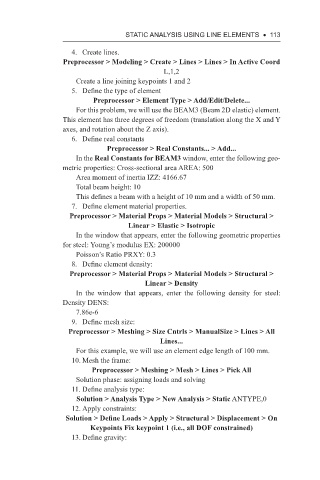Page 126 - Using ANSYS for Finite Element Analysis A Tutorial for Engineers
P. 126
stAtIc AnAlysIs usIng lIne elements • 113
4. Create lines.
Preprocessor > Modeling > Create > Lines > Lines > In Active Coord
L,1,2
Create a line joining keypoints 1 and 2
5. Define the type of element
Preprocessor > Element Type > Add/Edit/Delete...
For this problem, we will use the BEAM3 (Beam 2D elastic) element.
This element has three degrees of freedom (translation along the X and Y
axes, and rotation about the Z axis).
6. Define real constants
Preprocessor > Real Constants... > Add...
In the Real Constants for BEAM3 window, enter the following geo-
metric properties: Cross-sectional area AREA: 500
Area moment of inertia IZZ: 4166.67
Total beam height: 10
This defines a beam with a height of 10 mm and a width of 50 mm.
7. Define element material properties.
Preprocessor > Material Props > Material Models > Structural >
Linear > Elastic > Isotropic
In the window that appears, enter the following geometric properties
for steel: Young’s modulus EX: 200000
Poisson’s Ratio PRXY: 0.3
8. Define element density:
Preprocessor > Material Props > Material Models > Structural >
Linear > Density
In the window that appears, enter the following density for steel:
Density DENS:
7.86e-6
9. Define mesh size:
Preprocessor > Meshing > Size Cntrls > ManualSize > Lines > All
Lines...
For this example, we will use an element edge length of 100 mm.
10. Mesh the frame:
Preprocessor > Meshing > Mesh > Lines > Pick All
Solution phase: assigning loads and solving
11. Define analysis type:
Solution > Analysis Type > New Analysis > Static ANTYPE,0
12. Apply constraints:
Solution > Define Loads > Apply > Structural > Displacement > On
Keypoints Fix keypoint 1 (i.e., all DOF constrained)
13. Define gravity: