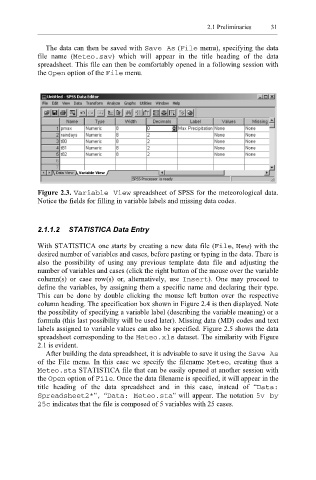Page 52 - Applied Statistics Using SPSS, STATISTICA, MATLAB and R
P. 52
2.1 Preliminaries 31
The data can then be saved with Save As ( File menu), specifying the data
file name (M eteo.sav ) which will appear in the title heading of the data
spreadsheet. This file can then be comfortably opened in a following session with
the Open option of the e Fil menu.
Figure 2.3. Variable View spreadsheet of SPSS for the meteorological data.
Notice the fields for filling in variable labels and missing data codes.
2.1.1.2 STATISTICA Data Entry
With STATISTICA one starts by creating a new data file ( File , New ) with the
desired number of variables and cases, before pasting or typing in the data. There is
also the possibility of using any previous template data file and adjusting the
number of variables and cases (click the right button of the mouse over the variable
column(s) or case row(s) or, alternatively, use Insert ). One may proceed to
define the variables, by assigning them a specific name and declaring their type.
This can be done by double clicking the mouse left button over the respective
column heading. The specification box shown in Figure 2.4 is then displayed. Note
the possibility of specifying a variable label (describing the variable meaning) or a
formula (this last possibility will be used later). Missing data (MD) codes and text
labels assigned to variable values can also be specified. Figure 2.5 shows the data
spreadsheet corresponding to the Meteo.xls dataset. The similarity with Figure
2.1 is evident.
After building the data spreadsheet, it is advisable to save it using the s e A Sav
of the File menu. In this case we specify the filename Meteo , creating thus a
Meteo.sta STATISTICA file that can be easily opened at another session with
the Open option of File . Once the data filename is specified, it will appear in the
title heading of the data spreadsheet and in this case, instead of “Data:
Spreadsheet2*”, “Data: Meteo.sta” will appear. The notation 5v by
25c indicates that the file is composed of 5 variables with 25 cases.