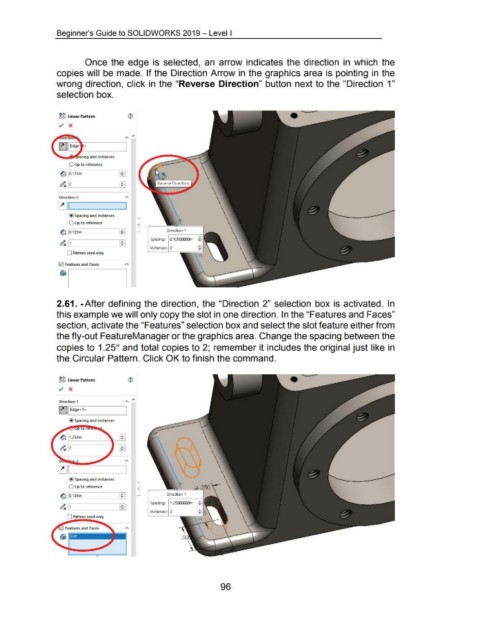Page 106 - 02. Subyek Computer Aided Design - Beginner’s Guide to SOLIDWORKS 2019- Level 1 by Alejandro Reyes
P. 106
Beginner's Guide to SOLIDWORKS 2019- Level I
Once the edge is selected, an arrow indicates the direction in which the
copies will be made. If the Direction Arrow in the graphics area is pointing in the
wrong direction, click in the "Reverse Direction" button next to the "Direction 1"
selection box.
~g Linear Pattern
../ X
0 Up to reference
~ ~125in •
T
~ [2 •
.
T
•
\ •
Direction 2 "' \ .
•
~I I \ •
\
•
\
@Spacing and instances •
\
•
0 Up to reference \
•
~ ~.125in • Direction 1
T
Spacing: 0.125CXX:OOin [;j
D~ ~ ~
Instances: 2
0 Pattern seed only
0 Features and Faces "'
(§! I
2.61. -After defining the direction, the "Direction 2" selection box is activated. In
this example we will only copy the slot in one direction. In the "Features and Faces"
section, activate the "Features" selection box and select the slot feature either from
the fly-out FeatureManager or the graphics area. Change the spacing between the
copies to 1.25" and total copies to 2; remember it includes the original just like in
the Circular Pattern. Click OK to finish the command.
~g Linear Pattern
../ X
Direction 1
~~ Edge<1>
@Spacing and instances
@Spacing and instances
0 Up to reference
Direction 1
~ [o.125in
Spacing: 1.25CO:XX:Oin [;1
~ .__r ____ ~
Instances: 2
0 Pattern seed only
96