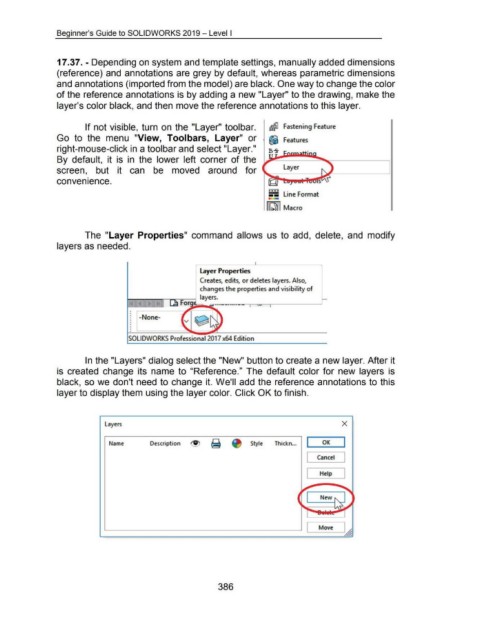Page 386 - 02. Subyek Computer Aided Design - Beginner’s Guide to SOLIDWORKS 2019- Level 1 by Alejandro Reyes
P. 386
Beginner's Guide to SOLIDWORKS 2019- Level I
17.37. - Depending on system and template settings, manually added dimensions
(reference) and annotations are grey by default, whereas parametric dimensions
and annotations (imported from the model) are black. One way to change the color
of the reference annotations is by adding a new "Layer" to the drawing, make the
layer's color black, and then move the reference annotations to this layer.
If not visible, turn on the "Layer" toolbar. 1 ~ Fastening Feature
Go to the menu "View, Toolbars, Layer" or ~ Features
right-mouse-click in a toolbar and select "Layer." B-s-
By default, it is in the lower left corner of the I J~~~~,:--------,1•
screen, but it can be moved around for 1 Layer
•
convenience.
• • • • •
-- L1ne Format
I [Qil Macro
The "Layer Properties" command allows us to add, delete, and modify
layers as needed.
I layer Properties
Creates, edits, or deletes layers. Also,
changes the properties and visibility of
layers.
~ Forg~ ~-·--····---~~-.,.-----J
t---~-
•
•
: -None-
•
•
•
•
•
•
SOLIDWORKS Professional 2017 x64 Edition
In the "Layers" dialog select the "New" button to create a new layer. After it
is created change its name to "Reference." The default color for new layers is
black, so we don't need to change it. We'll add the reference annotations to this
layer to display them using the layer color. Click OK to finish.
Layers X
Name Description Style Thickn... I OK I
Cancel J
[
Help J
[
Move
386