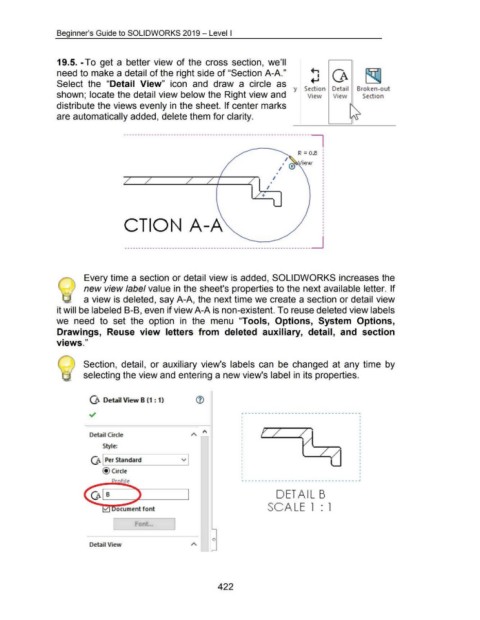Page 423 - 02. Subyek Computer Aided Design - Beginner’s Guide to SOLIDWORKS 2019- Level 1 by Alejandro Reyes
P. 423
Beginner's Guide to SOLIDWORKS 2019- Level I
19.5.-To get a better view of the cross section, we'll
need to make a detail of the right side of "Section A-A." !J a
Select the "Detail View" icon and draw a circle as
y Section Detail Broken-out
shown; locate the detail view below the Right view and View View Section
distribute the views evenly in the sheet. If center marks
are automatically added, delete them for clarity.
------------------------------------------------------------------- ~
I
•
I
CTION A-A
___________________________________________________________________ ____j
~ Every time a section or detail view is added, SOLIDWORKS increases the
\r--!) new view label value in the sheet's properties to the next available letter. If
a view is deleted, say A-A, the next time we create a section or detail view
it will be labeled 8-B, even if view A-A is non-existent. To reuse deleted view labels
we need to set the option in the menu "Tools, Options, System Options,
Drawings, Reuse view letters from deleted auxiliary, detail, and section
views."
Section, detail, or auxiliary view's labels can be changed at any time by
selecting the view and entering a new view's label in its properties.
a Detail View B (1: 1) C1)
r ------------------- - - - - - ------- - -- ~
I
I
I
I
I ez
Detail Circle I
I
I
Style: I I
I
I
I
a Per Standard v I
I
I
@Circle I
I
I
ile ~---------------------------------- ~
DETAIL B
ocument font SCALE l : l
Font. ..
Detail View
422