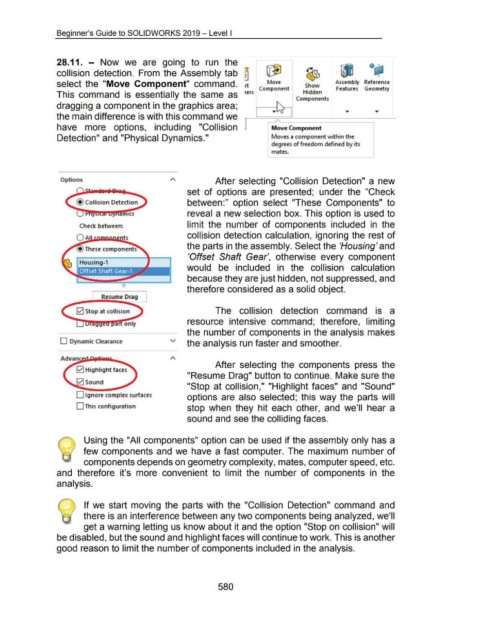Page 575 - 02. Subyek Computer Aided Design - Beginner’s Guide to SOLIDWORKS 2019- Level 1 by Alejandro Reyes
P. 575
Beginner's Guide to SOLIDWORKS 2019- Level I
28.11. - Now we are going to run the Q~
I
collision detection. From the Assembly tab ~ ~~ ~ IJ I
Move
select the "Move Component" command. rt Component Show Assembly Reference
Features Geometry
This command is essentially the same as 1ers Hidden
Components
'
dragging a component in the graphics area;
· At
the main difference is with this command we
have more options, including "Collision ~ Move Component
Detection" and "Physical Dynamics." Moves a component within the
degrees of freedom defined by its
mates.
Options After selecting "Collision Detection" a new
set of options are presented; under the "Check
between:" option select "These Components" to
reveal a new selection box. This option is used to
ffiiCS
Check between: limit the number of components included in the
collision detection calculation, ignoring the rest of
the parts in the assembly. Select the 'Housing' and
These component
'Offset Shaft Gear', otherwise every component
would be included in the collision calculation
because they are just hidden, not suppressed, and
0 therefore considered as a solid object.
I Resume Drag J
0 Stop at collision The collision detection command is a
resource intensive command; therefore, limiting
the number of components in the analysis makes
D Dynamic Clearance v the analysis run faster and smoother.
After selecting the components press the
0 Highlight faces
"Resume Drag" button to continue. Make sure the
0sound
"Stop at collision," "Highlight faces" and "Sound"
0 Ignore complex surfaces options are also selected; this way the parts will
0 This configuration stop when they hit each other, and we'll hear a
sound and see the colliding faces.
Using the "All components" option can be used if the assembly only has a
few components and we have a fast computer. The maximum number of
components depends on geometry complexity, mates, computer speed, etc.
and therefore it's more convenient to limit the number of components in the
analysis.
@ If we start moving the parts with the "Collision Detection" command and
there is an interference between any two components being analyzed, we'll
get a warning letting us know about it and the option "Stop on collision" will
be disabled, but the sound and highlight faces will continue to work. This is another
good reason to limit the number of components included in the analysis.
580