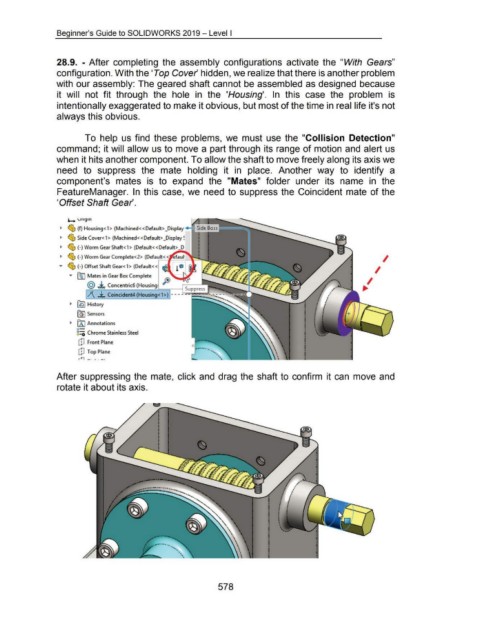Page 573 - 02. Subyek Computer Aided Design - Beginner’s Guide to SOLIDWORKS 2019- Level 1 by Alejandro Reyes
P. 573
Beginner's Guide to SOLIDWORKS 2019- Level I
28.9. - After completing the assembly configurations activate the "With Gears"
configuration. With the 'Top Cover hidden, we realize that there is another problem
with our assembly: The geared shaft cannot be assembled as designed because
it will not fit through the hole in the 'Housing'. In this case the problem is
intentionally exaggerated to make it obvious, but most of the time in real life it's not
always this obvious.
To help us find these problems, we must use the "Collision Detection"
command; it will allow us to move a part through its range of motion and alert us
when it hits another component. To allow the shaft to move freely along its axis we
need to suppress the mate holding it in place. Another way to identify a
component's mates is to expand the "Mates" folder under its name in the
FeatureManager. In this case, we need to suppress the Coincident mate of the
'Offset Shaft Gear.
~ vngm
~ ~ (f) Housing< 1 > (Machined< <Default> _Display +-=
~ ~ Side Cover< 1 > (Machined<< Default> _Display~
~ ~ (-)Worm Gear Shaft<1> (Default< <Default>
~ ......
~ ~ (-)Worm Gear Complete<2> (Default<
/
,.. ~ (-)Offset Shaft Gear<1> (Default<
/
..... 00 Mates in Gear Box Complete
,..
/
@ ~ Concentric6 (Housin
Coincident4 (Housin
~ f1§) History
[G) Sensors
~ fA) Annotations
o-
8:::0 Chrome Stainless Steel
dJ Front Plane
.,
cP Top Plane ..
•
r-r1 -· .. -· '
After suppressing the mate, click and drag the shaft to confirm it can move and
rotate it about its axis.
578