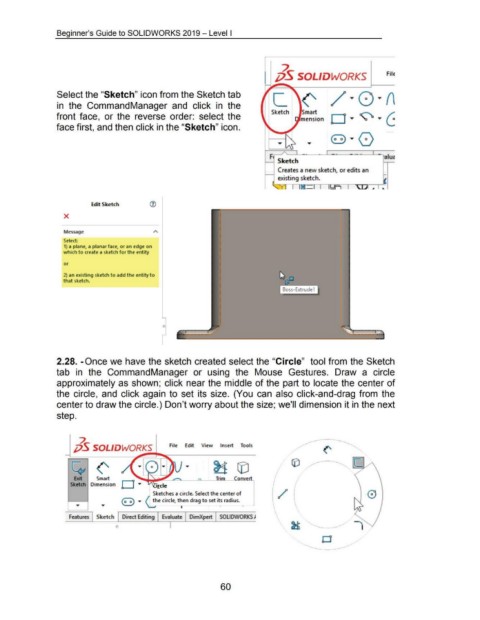Page 70 - 02. Subyek Computer Aided Design - Beginner’s Guide to SOLIDWORKS 2019- Level 1 by Alejandro Reyes
P. 70
Beginner's Guide to SOLIDWORKS 2019- Level I
7.
jjS SOLIDWORKS FilE
Select the "Sketch" icon from the Sketch tab
in the CommandManager and click in the
Sketch
front face, or the reverse order: select the
face first, and then click in the "Sketch" icon.
E.~ .
~· Sketc~ - ·- - I - ·- - ..• _.._I - alua
Creates a new sketch, or edits an
...........
existing sketch. t::
J m .. 1 ..
Edit Sketch ®
X
Message
Select:
1) a plane, a planar face, or an edge on
which to create a sketch for the entity
or
2) an existing sk.etch to add the entity to
that sk.etch.
0
2.28. -Once we have the sketch created select the "Circle" tool from the Sketch
tab in the CommandManager or using the Mouse Gestures. Draw a circle
approximately as shown; click near the middle of the part to locate the center of
the circle, and click again to set its size. (You can also click-and-drag from the
center to draw the circle.) Don't worry about the size; we'll dimension it in the next
step.
/. I
jj5 SOLIDWORKS File Edit View Insert Tools
~ (' 0
Exit Smart Trim Convert (
Sk-etches a circle. Select the center of J
Sketch Dimension ircle
the circle, then drag to set its radius.
I ~ ~
Features Sketch Direct Editing Evaluate DimXpert SOLIDWORKS ~
I
v
60