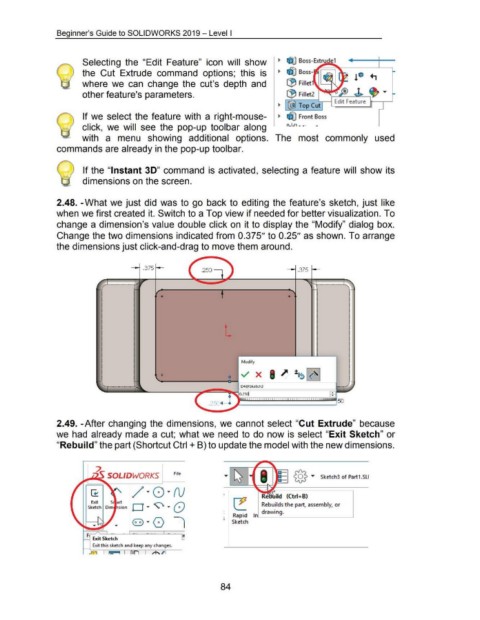Page 94 - 02. Subyek Computer Aided Design - Beginner’s Guide to SOLIDWORKS 2019- Level 1 by Alejandro Reyes
P. 94
Beginner's Guide to SOLIDWORKS 2019- Level I
Selecting the "Edit Feature" icon will show ~ ~ Boss-Extrude1
the Cut Extrude command options; this is ~ ~ Boss
where we can change the cut's depth and ~ Fillet
other feature's parameters. ~ Fillet2
~ (@) Top Cut Edit Feature
If we select the feature with a right-mouse- ~ ~ Front Boss
click, we will see the pop-up toolbar along n.J..n ~ •. ~
with a menu showing additional options. The most commonly used
commands are already in the pop-up toolbar.
If the "Instant 3D" command is activated, selecting a feature will show its
dimensions on the screen.
2.48. -What we just did was to go back to editing the feature's sketch, just like
when we first created it. Switch to a Top view if needed for better visualization. To
change a dimension's value double click on it to display the "Modify" dialog box.
Change the two dimensions indicated from 0.375" to 0.25" as shown. To arrange
the dimensions just click-and-drag to move them around .
. 375 .250 .375
+ +
L
Modify
+
D4@Sketch3
.250~
2.49. -After changing the dimensions, we cannot select "Cut Extrude" because
we had already made a cut; what we need to do now is select "Exit Sketch" or
"Rebuild" the part (Shortcut Ctrl + B) to update the model with the new dimensions.
~
[J-
File
SOLIDWORKS = ~ ...,. Sketch3 of Part1.Sll
Exit S art ~ !':") ( JJ Rebuilds the part, assembly, or
Sketch Dim sion 0 ... ~ u ... l./
Rapid In drawing.
Sketch
84