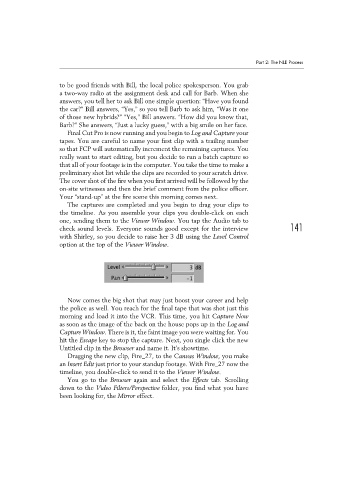Page 151 - Convergent Journalism an Introduction Writing and Producing Across Media
P. 151
Part 2: The NLE Process
to be good friends with Bill, the local police spokesperson. You grab
a two-way radio at the assignment desk and call for Barb. When she
answers, you tell her to ask Bill one simple question: “Have you found
the car?” Bill answers, “Yes,” so you tell Barb to ask him, “Was it one
of those new hybrids?” “Yes,” Bill answers. “How did you know that,
Barb?” She answers, “Just a lucky guess,” with a big smile on her face.
Final Cut Pro is now running and you begin to Log and Capture your
tapes. You are careful to name your first clip with a trailing number
so that FCP will automatically increment the remaining captures. You
really want to start editing, but you decide to run a batch capture so
that all of your footage is in the computer. You take the time to make a
preliminary shot list while the clips are recorded to your scratch drive.
The cover shot of the fire when you first arrived will be followed by the
on-site witnesses and then the brief comment from the police officer.
Your “stand-up” at the fire scene this morning comes next.
The captures are completed and you begin to drag your clips to
the timeline. As you assemble your clips you double-click on each
one, sending them to the Viewer Window. You tap the Audio tab to
check sound levels. Everyone sounds good except for the interview 141
with Shirley, so you decide to raise her 3 dB using the Level Control
option at the top of the Viewer Window.
Now comes the big shot that may just boost your career and help
the police as well. You reach for the final tape that was shot just this
morning and load it into the VCR. This time, you hit Capture Now
as soon as the image of the back on the house pops up in the Log and
Capture Window. There is it, the faint image you were waiting for. You
hit the Escape key to stop the capture. Next, you single click the new
Untitled clip in the Browser and name it. It’s showtime.
Dragging the new clip, Fire_27, to the Canvas Window, you make
an Insert Edit just prior to your standup footage. With Fire_27 now the
timeline, you double-click to send it to the Viewer Window.
You go to the Browser again and select the Effects tab. Scrolling
down to the Video Filters/Perspective folder, you find what you have
been looking for, the Mirror effect.