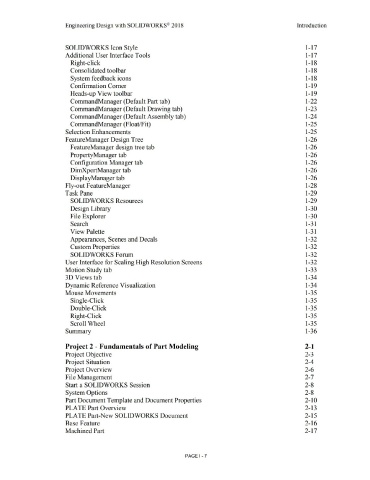Page 11 - Subyek Computer Aided Design - [David Planchard] Engineering Design with SOLIDWORKS
P. 11
Engineering Design with SOLIDWORKS® 2018 Introduction
SOLIDWORKS Icon Style 1-17
Additional User Interface Tools 1-17
Right-click 1-18
Consolidated toolbar 1-18
System feedback icons 1-18
Confirmation Comer 1-19
Heads-up View toolbar 1-19
CommandManager (Default Part tab) 1-22
CommandManager (Default Drawing tab) 1-23
CommandManager (Default Assembly tab) 1-24
CommandManager (Float/Fit) 1-25
Selection Enhancements 1-25
F eatureManager Design Tree 1-26
F eatureManager design tree tab 1-26
PropertyManagertab 1-26
Configuration Manager tab 1-26
Dinv(pertManagertab 1-26
DisplayManager tab 1-26
Fly-out F eatureManager 1-28
Task Pane 1-29
SOLIDWORKS Resources 1-29
Design Library 1-30
File Explorer 1-30
Search 1-31
View Palette 1-31
Appearances, Scenes and Decals 1-32
Custom Properties 1-32
SOLIDWORKS Forum 1-32
User Interface for Scaling High Resolution Screens 1-32
Motion Study tab 1-33
30 Views tab 1-34
Dynamic Reference Visualization 1-34
Mouse Movements 1-35
Single-Click 1-35
Double-Click 1-35
Right-Click 1-35
Scroll Wheel 1-35
Summary 1-36
Project 2 - Fundamentals of Part Modeling 2-1
Project Objective 2-3
Project Situation 2-4
Project Overview 2-6
File Management 2-7
Start a SOLIDWORKS Session 2-8
System Options 2-8
Part Document Template and Document Properties 2-10
PLATE Part Overview 2-13
PLATE Part-New SOLIDWORKS Document 2-15
Base Feature 2-16
Machined Part 2-17
PAGE I - 7