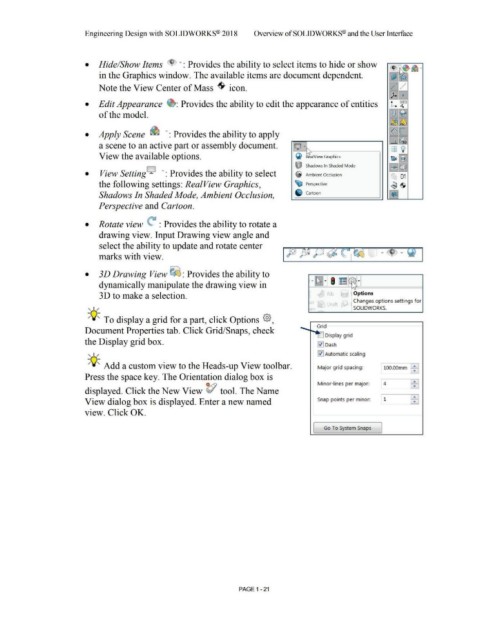Page 55 - Subyek Computer Aided Design - [David Planchard] Engineering Design with SOLIDWORKS
P. 55
Engineering Design with SOLIDWORKS® 2018 Overview of SOLID WORKS® and the User Interface
• Hide/Show Items ... : Provides the ability to select items to hide or show
in the Graphics window. The available items are document dependent.
Note the View Center of Mass -$- icon.
• Edit Appearance ~ : Provides the ability to edit the appearance of entities
of the model.
• Apply Scene ~ ... : Provides the ability to apply
a scene to an active part or assembly document.
View the available options. ~ RealView Graphics
tJ Shadows In Shaded Mode
• View SettingQ ... : Provides the ability to select Ambient Occlusion
the following settings: Rea/View Graphics, ~ Perspective
Shadows In Shaded Mode, Ambient Occlusion, Cartoon
Perspective and Cartoon.
• Rotate view ~ : Provides the ability to rotate a
drawing view. Input Drawing view angle and
select the ability to update and rotate center
marks with view.
• 3D Drawing View ~ : Provides the ability to
dynamically manipulate the drawing view in
3 D to make a selection. , Rib Options
ar Draft Changes options settings for
, ,/ SOLIDWORKS.
;Q;_ To display a grid for a part, click Options @,
- Grid
Document Properties tab. Click Grid/Snaps, check
Display grid
the Display grid box. 0 oash
, ,/ 10 Automatic scaling
;Q;_ Add a custom view to the Heads-up View toolbar. Major grid spacing: 100.00mm ~ ,
Press the space key. The Orientation dialog box is
Minor-lines per major: ~I
4
displayed. Click the New View V tool. The Name
View dialog box is displayed. Enter a new named Snap points per rninor: 1 ~I
view. Click OK.
[ Go To System Snaps j
PAGE 1 - 21