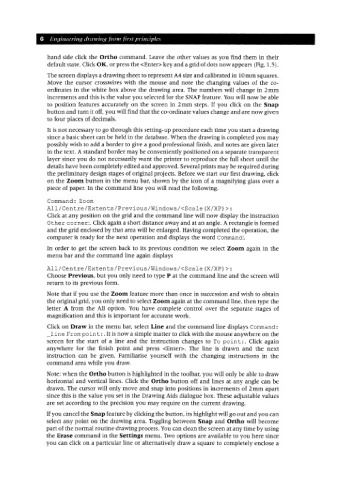Page 13 - Engineering drawing from first principles using AutoCAD
P. 13
6 Engineering drawing [rom first principles
hand side click the Ortho command. Leave the other values as you find them in their
default state. Click OK, or press the <Enter> key and a grid of dots now appears (Fig. 1.5).
The screen displays a drawing sheet to represent A4 size and calibrated in lOmm squares.
Move the cursor crosswires with the mouse and note the changing values of the co-
ordinates in the white box above the drawing area. The numbers will change in 2mm
increments and this is the value you selected for the SNAPfeature. You will now be able
to position features accurately on the screen in 2mm steps. If you click on the Snap
button and turn it off, you will find that the co-ordinate values change and are now given
to four places of decimals.
It is not necessary to go through this setting-up procedure each time you start a drawing
since a basic sheet can be held in the database. When the drawing is completed you may
possibly wish to add a border to give a good professional finish, and notes are given later
in the text. A standard border may be conveniently positioned on a separate transparent
layer since you do not necessarily want the printer to reproduce the full sheet until the
details have been completely edited and approved. Several prints may be required during
the preliminary design stages of original projects. Before we start our first drawing, click
on the Zoom button in the menu bar, shown by the icon of a magnifying glass over a
piece of paper. In the command line you will read the following.
Command: Zoom
All/Centre/Extents/Previous/Windows/<Scale(X/XP»:
Click at any position on the grid and the command line will now display the instruction
Other corner:. Click again a short distance away and at an angle. A rectangle is formed
and the grid enclosed by that area will be enlarged. Having completed the operation, the
computer is ready for the next operation and displays the word Command:.
In order to get the screen back to its previous condition we select Zoom again in the
menu bar and the command line again displays
All/Centre/Extents/Previous/Windows/<Scale(X/XP»:
Choose Previous, but you only need to type P at the command line and the screen will
return to its previous form.
Note that if you use the Zoom feature more than once in succession and wish to obtain
the original grid, you only need to select Zoom again at the command line, then type the
letter A from the All option. You have complete control over the separate stages of
magnification and this is important for accurate work.
Click on Draw in the menu bar, select Line and the command line displays Command:
_line From point:. It is now a simple matter to click with the mouse anywhere on the
screen for the start. of a line and the instruction changes to To poin t :. Click again
anywhere for the finish point and press <Enter>. The line is drawn and the next
instruction can be given. Familiarise yourself with the changing instructions in the
command area while you draw.
Note: when the Ortho button is highlighted in the toolbar, you will only be able to draw
horizontal and vertical lines. Click the Ortho button off and lines at any angle can be
drawn. The cursor will only move and snap into positions in increments of 2mm apart
since this is the value you set in the Drawing Aids dialogue box. These adjustable values
are set according to the precision you may require on the current drawing.
If you cancel the Snap feature by clicking the button, its highlight will go out and you can
select any point on the drawing area. Toggling between Snap and Ortho will become
part of the normal routine drawing process. You can clean the screen at any time by using
the Erase command in the Settings menu. Two options are available to you here since
you can click on a particular line or alternatively draw a square to completely enclose a