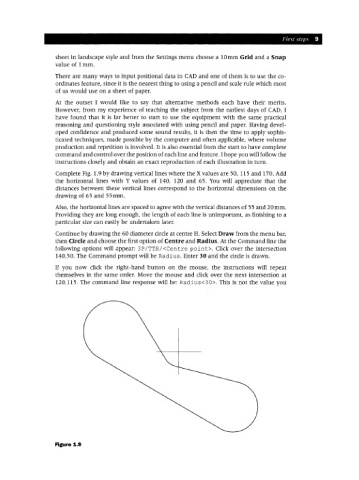Page 16 - Engineering drawing from first principles using AutoCAD
P. 16
First steps 9
sheet in landscape style and from the Settings menu choose a 10mm Grid and a Snap
value of 1mm.
There are many ways to input positional data in CAD and one of them is to use the co-
ordinates feature, since it is the nearest thing to using a pencil and scale rule which most
of us would use on a sheet of paper.
At the outset I would like to say that alternative methods each have their merits.
However, from my experience of teaching the subject from the earliest days of CAD, I
have found that it is far better to start to use the equipment with the same practical
reasoning and questioning style associated with using pencil and paper. Having devel-
oped confidence and produced some sound results, it is then the time to apply sophis-
ticated techniques, made possible by the computer and often applicable, where volume
production and repetition is involved. It is also essential from the start to have complete
command and control over the position of each line and feature. I hope you will follow the
instructions closely and obtain an exact reproduction of each illustration in turn.
Complete Fig. 1.9 by drawing vertical lines where the X values are SO, 115 and 170. Add
the horizontal lines with Y values of 140, 120 and 65. You will appreciate that the
distances between these vertical lines correspond to the horizontal dimensions on the
drawing of 65 and 55mm.
Also, the horizontal lines are spaced to agree with the vertical distances of 55 and 20mm.
Providing they are long enough, the length of each line is unimportant, as finishing to a
particular size can easily be undertaken later.
Continue by drawing the 60 diameter circle at centre H. Select Draw from the menu bar,
then Circle and choose the first option of Centre and Radius. At the Command line the
following options will appear: 3P/TTR/<Centre point>. Click over the intersection
140,50. The Command prompt will be Radius. Enter 30 and the circle is drawn.
If you now click the right-hand button on the mouse, the instructions will repeat
themselves in the same order. Move the mouse and click over the next intersection at
120,115. The command line response will be: Radius<30>. This is not the value you
Figure 1.9