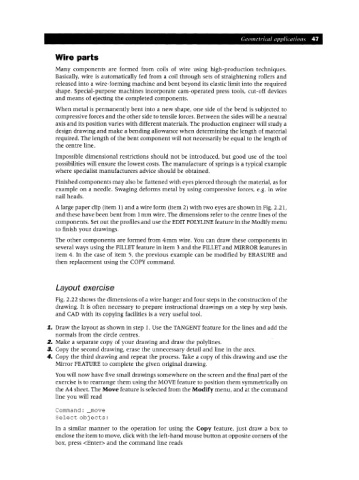Page 54 - Engineering drawing from first principles using AutoCAD
P. 54
Geometrical applications 47
Wire parts
Many components are formed from coils of wire using high-production techniques.
Basically, wire is automatically fed from a coil through sets of straightening rollers and
released into a wire-forming machine and bent beyond its elastic limit into the required
shape. Special-purpose machines incorporate cam-operated press tools, cut-off devices
and means of ejecting the completed components.
When metal is permanently bent into a new shape, one side of the bend is subjected to
compressive forces and the other side to tensile forces. Between the sides will be a neutral
axis and its position varies with different materials. The production engineer will study a
design drawing and make a bending allowance when determining the length of material
required. The length of the bent component will not necessarily be equal to the length of
the centre line.
Impossible dimensional restrictions should not be introduced, but good use of the tool
possibilities will ensure the lowest costs. The manufacture of springs is a typical example
where specialist manufacturers advice should be obtained.
Finished components may also be flattened with eyes pierced through the material, as for
example on a needle. Swaging deforms metal by using compressive forces, e.g. in wire
nail heads.
A large paper clip (item 1) and a wire form (item 2) with two eyes are shown in Fig. 2.21,
and these have been bent from 1mm wire. The dimensions refer to the centre lines of the
components. Set out the profiles and use the EDITPOLYLINE feature in the Modify menu
to finish your drawings.
The other components are formed from 4mm wire. You can draw these components in
several ways using the FILLET feature in item 3 and the FILLET and MIRROR features in
item 4. In the case of item 5, the previous example can be modified by ERASURE and
then replacement using the COpy command.
Layout exercise
Fig. 2.22 shows the dimensions of a wire hanger and four steps in the construction of the
drawing. It is often necessary to prepare instructional drawings on a step by step basis,
and CAD with its copying facilities is a very useful tool.
1. Draw the layout as shown in step 1. Use the TANGENT feature for the lines and add the
normals from the circle centres.
2. Make a separate copy of your drawing and draw the polylines.
3. Copy the second drawing, erase the unnecessary detail and line in the arcs.
4. Copy the third drawing and repeat the process. Take a copy of this drawing and use the
Mirror FEATURE to complete the given original drawing.
Youwill now have five small drawings somewhere on the screen and the final part of the
exercise is to rearrange them using the MOVE feature to position them symmetrically on
the A4 sheet. The Move feature is selected from the Modify menu, and at the command
line you will read
Command: move
Select obj ects:
In a similar manner to the operation for using the Copy feature, just draw a box to
enclose the item to move, click with the left-hand mouse button at opposite corners of the
box, press <Enter> and the command line reads