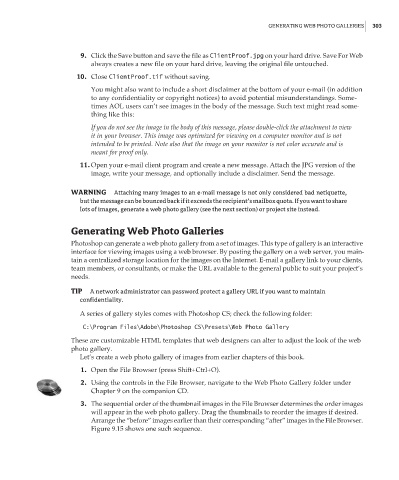Page 319 - Enhancing CAD Drawings with Photoshop
P. 319
4386.book Page 303 Monday, November 15, 2004 3:27 PM
GENERATING WEB PHOTO GALLERIES 303
9. Click the Save button and save the file as ClientProof.jpg on your hard drive. Save For Web
always creates a new file on your hard drive, leaving the original file untouched.
10. Close ClientProof.tif without saving.
You might also want to include a short disclaimer at the bottom of your e-mail (in addition
to any confidentiality or copyright notices) to avoid potential misunderstandings. Some-
times AOL users can’t see images in the body of the message. Such text might read some-
thing like this:
If you do not see the image in the body of this message, please double-click the attachment to view
it in your browser. This image was optimized for viewing on a computer monitor and is not
intended to be printed. Note also that the image on your monitor is not color accurate and is
meant for proof only.
11. Open your e-mail client program and create a new message. Attach the JPG version of the
image, write your message, and optionally include a disclaimer. Send the message.
WARNING Attaching many images to an e-mail message is not only considered bad netiquette,
but the message can be bounced back if it exceeds the recipient’s mailbox quota. If you want to share
lots of images, generate a web photo gallery (see the next section) or project site instead.
Generating Web Photo Galleries
Photoshop can generate a web photo gallery from a set of images. This type of gallery is an interactive
interface for viewing images using a web browser. By posting the gallery on a web server, you main-
tain a centralized storage location for the images on the Internet. E-mail a gallery link to your clients,
team members, or consultants, or make the URL available to the general public to suit your project’s
needs.
TIP A network administrator can password protect a gallery URL if you want to maintain
confidentiality.
A series of gallery styles comes with Photoshop CS; check the following folder:
C:\Program Files\Adobe\Photoshop CS\Presets\Web Photo Gallery
These are customizable HTML templates that web designers can alter to adjust the look of the web
photo gallery.
Let’s create a web photo gallery of images from earlier chapters of this book.
1. Open the File Browser (press Shift+Ctrl+O).
2. Using the controls in the File Browser, navigate to the Web Photo Gallery folder under
Chapter 9 on the companion CD.
3. The sequential order of the thumbnail images in the File Browser determines the order images
will appear in the web photo gallery. Drag the thumbnails to reorder the images if desired.
Arrange the “before” images earlier than their corresponding “after” images in the File Browser.
Figure 9.15 shows one such sequence.