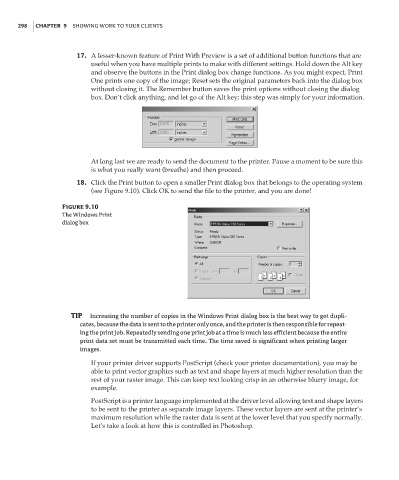Page 314 - Enhancing CAD Drawings with Photoshop
P. 314
4386.book Page 298 Monday, November 15, 2004 3:27 PM
298 CHAPTER 9 SHOWING WORK TO YOUR CLIENTS
17. A lesser-known feature of Print With Preview is a set of additional button functions that are
useful when you have multiple prints to make with different settings. Hold down the Alt key
and observe the buttons in the Print dialog box change functions. As you might expect, Print
One prints one copy of the image; Reset sets the original parameters back into the dialog box
without closing it. The Remember button saves the print options without closing the dialog
box. Don’t click anything, and let go of the Alt key; this step was simply for your information.
At long last we are ready to send the document to the printer. Pause a moment to be sure this
is what you really want (breathe) and then proceed.
18. Click the Print button to open a smaller Print dialog box that belongs to the operating system
(see Figure 9.10). Click OK to send the file to the printer, and you are done!
Figure 9.10
The Windows Print
dialog box
TIP Increasing the number of copies in the Windows Print dialog box is the best way to get dupli-
cates, because the data is sent to the printer only once, and the printer is then responsible for repeat-
ing the print job. Repeatedly sending one print job at a time is much less efficient because the entire
print data set must be transmitted each time. The time saved is significant when printing larger
images.
If your printer driver supports PostScript (check your printer documentation), you may be
able to print vector graphics such as text and shape layers at much higher resolution than the
rest of your raster image. This can keep text looking crisp in an otherwise blurry image, for
example.
PostScript is a printer language implemented at the driver level allowing text and shape layers
to be sent to the printer as separate image layers. These vector layers are sent at the printer’s
maximum resolution while the raster data is sent at the lower level that you specify normally.
Let’s take a look at how this is controlled in Photoshop.