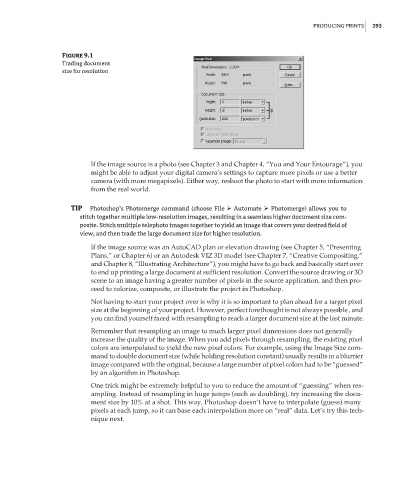Page 309 - Enhancing CAD Drawings with Photoshop
P. 309
4386.book Page 293 Monday, November 15, 2004 3:27 PM
PRODUCING PRINTS 293
Figure 9.1
Trading document
size for resolution
If the image source is a photo (see Chapter 3 and Chapter 4, “You and Your Entourage”), you
might be able to adjust your digital camera’s settings to capture more pixels or use a better
camera (with more megapixels). Either way, reshoot the photo to start with more information
from the real world.
TIP Photoshop’s Photomerge command (choose File Automate Photomerge) allows you to
stitch together multiple low-resolution images, resulting in a seamless higher document size com-
posite. Stitch multiple telephoto images together to yield an image that covers your desired field of
view, and then trade the large document size for higher resolution.
If the image source was an AutoCAD plan or elevation drawing (see Chapter 5, “Presenting
Plans,” or Chapter 6) or an Autodesk VIZ 3D model (see Chapter 7, “Creative Compositing,”
and Chapter 8, “Illustrating Architecture”), you might have to go back and basically start over
to end up printing a large document at sufficient resolution. Convert the source drawing or 3D
scene to an image having a greater number of pixels in the source application, and then pro-
ceed to colorize, composite, or illustrate the project in Photoshop.
Not having to start your project over is why it is so important to plan ahead for a target pixel
size at the beginning of your project. However, perfect forethought is not always possible , and
you can find yourself faced with resampling to reach a larger document size at the last minute.
Remember that resampling an image to much larger pixel dimensions does not generally
increase the quality of the image. When you add pixels through resampling, the existing pixel
colors are interpolated to yield the new pixel colors. For example, using the Image Size com-
mand to double document size (while holding resolution constant) usually results in a blurrier
image compared with the original, because a large number of pixel colors had to be “guessed”
by an algorithm in Photoshop.
One trick might be extremely helpful to you to reduce the amount of “guessing” when res-
ampling. Instead of resampling in huge jumps (such as doubling), try increasing the docu-
ment size by 10% at a shot. This way, Photoshop doesn’t have to interpolate (guess) many
pixels at each jump, so it can base each interpolation more on “real” data. Let’s try this tech-
nique next.