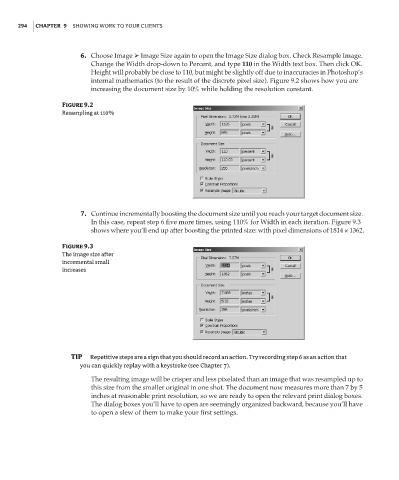Page 310 - Enhancing CAD Drawings with Photoshop
P. 310
4386.book Page 294 Monday, November 15, 2004 3:27 PM
294 CHAPTER 9 SHOWING WORK TO YOUR CLIENTS
6. Choose Image Image Size again to open the Image Size dialog box. Check Resample Image.
Change the Width drop-down to Percent, and type 110 in the Width text box. Then click OK.
Height will probably be close to 110, but might be slightly off due to inaccuracies in Photoshop’s
internal mathematics (to the result of the discrete pixel size). Figure 9.2 shows how you are
increasing the document size by 10% while holding the resolution constant.
Figure 9.2
Resampling at 110%
7. Continue incrementally boosting the document size until you reach your target document size.
In this case, repeat step 6 five more times, using 110% for Width in each iteration. Figure 9.3
shows where you’ll end up after boosting the printed size: with pixel dimensions of 1814 × 1362.
Figure 9.3
The image size after
incremental small
increases
TIP Repetitive steps are a sign that you should record an action. Try recording step 6 as an action that
you can quickly replay with a keystroke (see Chapter 7).
The resulting image will be crisper and less pixelated than an image that was resampled up to
this size from the smaller original in one shot. The document now measures more than 7 by 5
inches at reasonable print resolution, so we are ready to open the relevant print dialog boxes.
The dialog boxes you’ll have to open are seemingly organized backward, because you’ll have
to open a slew of them to make your first settings.