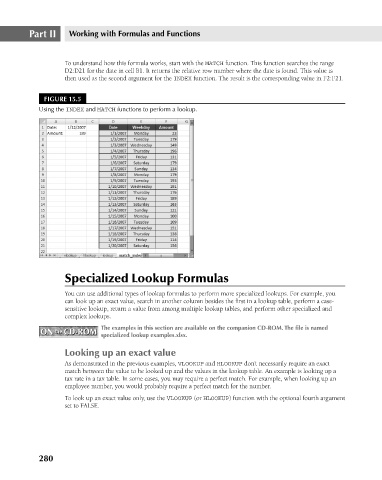Page 323 - Excel 2007 Bible
P. 323
20_044039 ch15.qxp 11/21/06 11:07 AM Page 280
Part II
Working with Formulas and Functions
To understand how this formula works, start with the MATCH function. This function searches the range
D2:D21 for the date in cell B1. It returns the relative row number where the date is found. This value is
then used as the second argument for the INDEX function. The result is the corresponding value in F2:F21.
FIGURE 15.5
Using the INDEX and MATCH functions to perform a lookup.
Specialized Lookup Formulas
You can use additional types of lookup formulas to perform more specialized lookups. For example, you
can look up an exact value, search in another column besides the first in a lookup table, perform a case-
sensitive lookup, return a value from among multiple lookup tables, and perform other specialized and
complex lookups.
The examples in this section are available on the companion CD-ROM. The file is named
ON the CD-ROM specialized lookup examples.xlsx.
ON the CD-ROM
Looking up an exact value
As demonstrated in the previous examples, VLOOKUP and HLOOKUP don’t necessarily require an exact
match between the value to be looked up and the values in the lookup table. An example is looking up a
tax rate in a tax table. In some cases, you may require a perfect match. For example, when looking up an
employee number, you would probably require a perfect match for the number.
To look up an exact value only, use the VLOOKUP (or HLOOKUP) function with the optional fourth argument
set to FALSE.
280