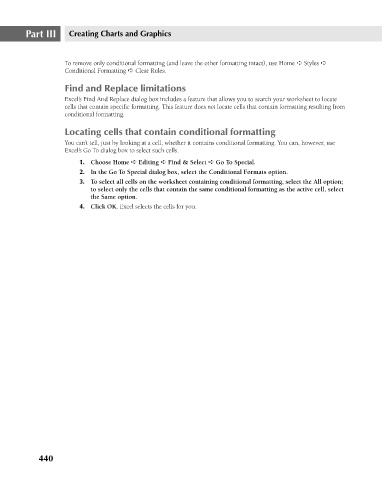Page 483 - Excel 2007 Bible
P. 483
27_044039 ch21.qxp 11/21/06 11:12 AM Page 440
Part III
Creating Charts and Graphics
To remove only conditional formatting (and leave the other formatting intact), use Home ➪ Styles ➪
Conditional Formatting ➪ Clear Rules.
Find and Replace limitations
Excel’s Find And Replace dialog box includes a feature that allows you to search your worksheet to locate
cells that contain specific formatting. This feature does not locate cells that contain formatting resulting from
conditional formatting.
Locating cells that contain conditional formatting
You can’t tell, just by looking at a cell, whether it contains conditional formatting. You can, however, use
Excel’s Go To dialog box to select such cells.
1. Choose Home ➪ Editing ➪ Find & Select ➪ Go To Special.
2. In the Go To Special dialog box, select the Conditional Formats option.
3. To select all cells on the worksheet containing conditional formatting, select the All option;
to select only the cells that contain the same conditional formatting as the active cell, select
the Same option.
4. Click OK. Excel selects the cells for you.
440