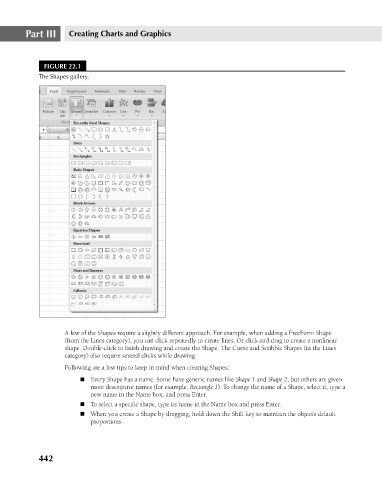Page 485 - Excel 2007 Bible
P. 485
28_044039 ch22.qxp 11/21/06 11:12 AM Page 442
Part III
Creating Charts and Graphics
FIGURE 22.1
The Shapes gallery.
A few of the Shapes require a slightly different approach. For example, when adding a FreeForm Shape
(from the Lines category), you can click repeatedly to create lines. Or click and drag to create a nonlinear
shape. Double-click to finish drawing and create the Shape. The Curve and Scribble Shapes (in the Lines
category) also require several clicks while drawing.
Following are a few tips to keep in mind when creating Shapes:
n Every Shape has a name. Some have generic names like Shape 1 and Shape 2, but others are given
more descriptive names (for example, Rectangle 1). To change the name of a Shape, select it, type a
new name in the Name box, and press Enter.
n To select a specific shape, type its name in the Name box and press Enter.
n When you create a Shape by dragging, hold down the Shift key to maintain the object’s default
proportions.
442