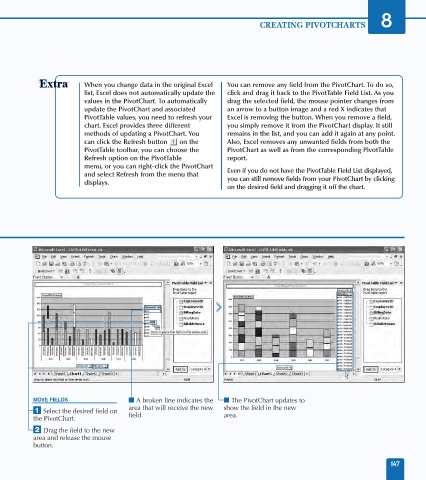Page 161 - Excel Data Analysis
P. 161
09 537547 Ch08.qxd 3/4/03 12:06 PM Page 147
CREATING PIVOTCHARTS 8
When you change data in the original Excel You can remove any field from the PivotChart. To do so,
list, Excel does not automatically update the click and drag it back to the PivotTable Field List. As you
values in the PivotChart. To automatically drag the selected field, the mouse pointer changes from
update the PivotChart and associated an arrow to a button image and a red X indicates that
PivotTable values, you need to refresh your Excel is removing the button. When you remove a field,
chart. Excel provides three different you simply remove it from the PivotChart display. It still
methods of updating a PivotChart. You remains in the list, and you can add it again at any point.
can click the Refresh button on the Also, Excel removes any unwanted fields from both the
PivotTable toolbar, you can choose the PivotChart as well as from the corresponding PivotTable
Refresh option on the PivotTable report.
menu, or you can right-click the PivotChart
and select Refresh from the menu that Even if you do not have the PivotTable Field List displayed,
displays. you can still remove fields from your PivotChart by clicking
on the desired field and dragging it off the chart.
MOVE FIELDS ■ A broken line indicates the ■ The PivotChart updates to
area that will receive the new show the field in the new
⁄ Select the desired field on field. area.
the PivotChart.
¤ Drag the field to the new
area and release the mouse
button.
147