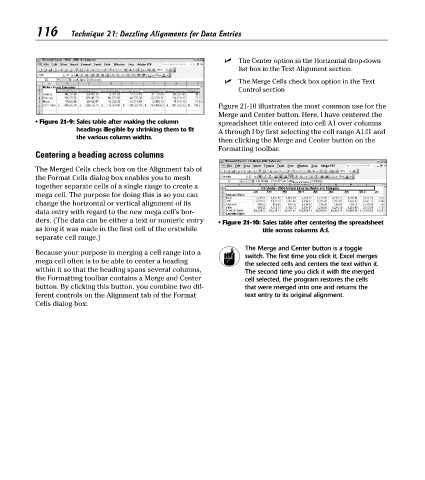Page 131 - Excel Timesaving Techniques for Dummies
P. 131
24_574272 ch21.qxd 10/1/04 10:44 PM Page 116
116
Technique 21: Dazzling Alignments for Data Entries
The Center option in the Horizontal drop-down
list box in the Text Alignment section
The Merge Cells check box option in the Text
Control section
Figure 21-10 illustrates the most common use for the
Merge and Center button. Here, I have centered the
• Figure 21-9: Sales table after making the column spreadsheet title entered into cell A1 over columns
headings illegible by shrinking them to fit A through I by first selecting the cell range A1:I1 and
the various column widths.
then clicking the Merge and Center button on the
Formatting toolbar.
Centering a heading across columns
The Merged Cells check box on the Alignment tab of
the Format Cells dialog box enables you to mesh
together separate cells of a single range to create a
mega cell. The purpose for doing this is so you can
change the horizontal or vertical alignment of its
data entry with regard to the new mega cell’s bor-
ders. (The data can be either a text or numeric entry • Figure 21-10: Sales table after centering the spreadsheet
as long it was made in the first cell of the erstwhile title across columns A:I.
separate cell range.)
The Merge and Center button is a toggle
Because your purpose in merging a cell range into a
switch. The first time you click it, Excel merges
mega cell often is to be able to center a heading the selected cells and centers the text within it.
within it so that the heading spans several columns, The second time you click it with the merged
the Formatting toolbar contains a Merge and Center cell selected, the program restores the cells
button. By clicking this button, you combine two dif- that were merged into one and returns the
ferent controls on the Alignment tab of the Format text entry to its original alignment.
Cells dialog box: