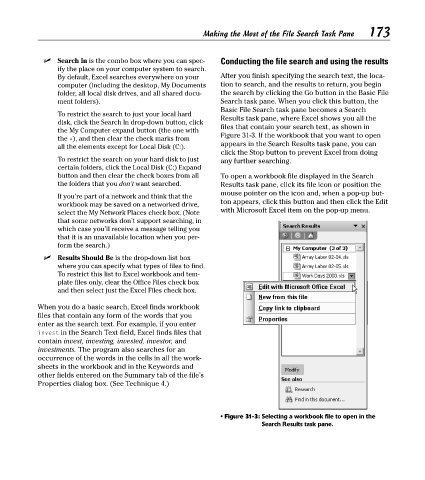Page 188 - Excel Timesaving Techniques for Dummies
P. 188
36_574272 ch31.qxd 10/1/04 10:52 PM Page 173
Conducting the file search and using the results
Search In is the combo box where you can spec- Making the Most of the File Search Task Pane 173
ify the place on your computer system to search.
By default, Excel searches everywhere on your After you finish specifying the search text, the loca-
computer (including the desktop, My Documents tion to search, and the results to return, you begin
folder, all local disk drives, and all shared docu- the search by clicking the Go button in the Basic File
ment folders). Search task pane. When you click this button, the
Basic File Search task pane becomes a Search
To restrict the search to just your local hard
Results task pane, where Excel shows you all the
disk, click the Search In drop-down button, click
files that contain your search text, as shown in
the My Computer expand button (the one with
Figure 31-3. If the workbook that you want to open
the +), and then clear the check marks from
appears in the Search Results task pane, you can
all the elements except for Local Disk (C:).
click the Stop button to prevent Excel from doing
To restrict the search on your hard disk to just any further searching.
certain folders, click the Local Disk (C:) Expand
button and then clear the check boxes from all To open a workbook file displayed in the Search
the folders that you don’t want searched. Results task pane, click its file icon or position the
mouse pointer on the icon and, when a pop-up but-
If you’re part of a network and think that the
ton appears, click this button and then click the Edit
workbook may be saved on a networked drive,
with Microsoft Excel item on the pop-up menu.
select the My Network Places check box. (Note
that some networks don’t support searching, in
which case you’ll receive a message telling you
that it is an unavailable location when you per-
form the search.)
Results Should Be is the drop-down list box
where you can specify what types of files to find.
To restrict this list to Excel workbook and tem-
plate files only, clear the Office Files check box
and then select just the Excel Files check box.
When you do a basic search, Excel finds workbook
files that contain any form of the words that you
enter as the search text. For example, if you enter
invest in the Search Text field, Excel finds files that
contain invest, investing, invested, investor, and
investments. The program also searches for an
occurrence of the words in the cells in all the work-
sheets in the workbook and in the Keywords and
other fields entered on the Summary tab of the file’s
Properties dialog box. (See Technique 4.)
• Figure 31-3: Selecting a workbook file to open in the
Search Results task pane.