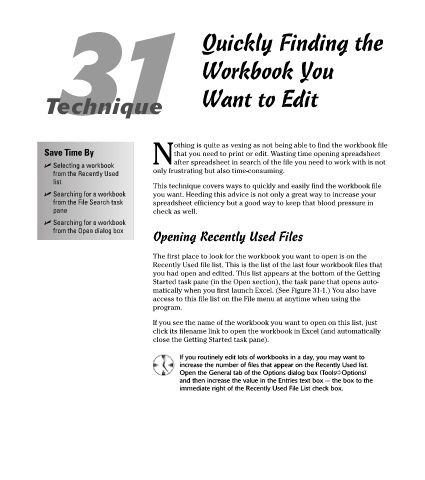Page 186 - Excel Timesaving Techniques for Dummies
P. 186
36_574272 ch31.qxd 10/1/04 10:52 PM Page 171
31 Quickly Finding the
Workbook You
Technique Want to Edit
othing is quite as vexing as not being able to find the workbook file
Save Time By that you need to print or edit. Wasting time opening spreadsheet
Nafter spreadsheet in search of the file you need to work with is not
Selecting a workbook
from the Recently Used only frustrating but also time-consuming.
list
This technique covers ways to quickly and easily find the workbook file
Searching for a workbook you want. Heeding this advice is not only a great way to increase your
from the File Search task spreadsheet efficiency but a good way to keep that blood pressure in
pane check as well.
Searching for a workbook
from the Open dialog box
Opening Recently Used Files
The first place to look for the workbook you want to open is on the
Recently Used file list. This is the list of the last four workbook files that
you had open and edited. This list appears at the bottom of the Getting
Started task pane (in the Open section), the task pane that opens auto-
matically when you first launch Excel. (See Figure 31-1.) You also have
access to this file list on the File menu at anytime when using the
program.
If you see the name of the workbook you want to open on this list, just
click its filename link to open the workbook in Excel (and automatically
close the Getting Started task pane).
If you routinely edit lots of workbooks in a day, you may want to
increase the number of files that appear on the Recently Used list.
Open the General tab of the Options dialog box (Tools➪Options)
and then increase the value in the Entries text box — the box to the
immediate right of the Recently Used File List check box.