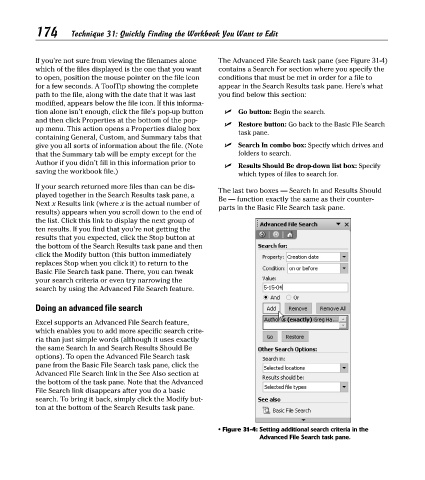Page 189 - Excel Timesaving Techniques for Dummies
P. 189
36_574272 ch31.qxd 10/1/04 10:52 PM Page 174
174
Technique 31: Quickly Finding the Workbook You Want to Edit
If you’re not sure from viewing the filenames alone The Advanced File Search task pane (see Figure 31-4)
which of the files displayed is the one that you want contains a Search For section where you specify the
to open, position the mouse pointer on the file icon conditions that must be met in order for a file to
for a few seconds. A ToolTip showing the complete appear in the Search Results task pane. Here’s what
path to the file, along with the date that it was last you find below this section:
modified, appears below the file icon. If this informa-
tion alone isn’t enough, click the file’s pop-up button Go button: Begin the search.
and then click Properties at the bottom of the pop-
Restore button: Go back to the Basic File Search
up menu. This action opens a Properties dialog box
task pane.
containing General, Custom, and Summary tabs that
give you all sorts of information about the file. (Note Search In combo box: Specify which drives and
that the Summary tab will be empty except for the folders to search.
Author if you didn’t fill in this information prior to
Results Should Be drop-down list box: Specify
saving the workbook file.)
which types of files to search for.
If your search returned more files than can be dis-
The last two boxes — Search In and Results Should
played together in the Search Results task pane, a
Be — function exactly the same as their counter-
Next x Results link (where x is the actual number of
parts in the Basic File Search task pane.
results) appears when you scroll down to the end of
the list. Click this link to display the next group of
ten results. If you find that you’re not getting the
results that you expected, click the Stop button at
the bottom of the Search Results task pane and then
click the Modify button (this button immediately
replaces Stop when you click it) to return to the
Basic File Search task pane. There, you can tweak
your search criteria or even try narrowing the
search by using the Advanced File Search feature.
Doing an advanced file search
Excel supports an Advanced File Search feature,
which enables you to add more specific search crite-
ria than just simple words (although it uses exactly
the same Search In and Search Results Should Be
options). To open the Advanced File Search task
pane from the Basic File Search task pane, click the
Advanced File Search link in the See Also section at
the bottom of the task pane. Note that the Advanced
File Search link disappears after you do a basic
search. To bring it back, simply click the Modify but-
ton at the bottom of the Search Results task pane.
• Figure 31-4: Setting additional search criteria in the
Advanced File Search task pane.