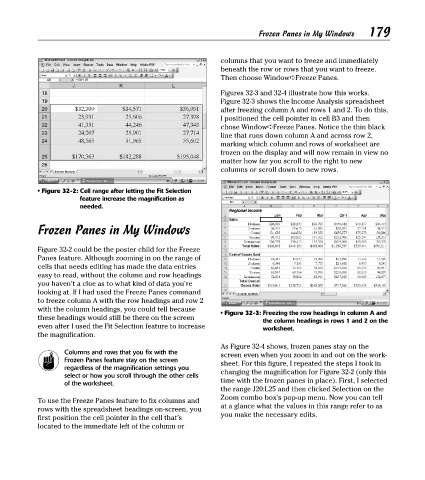Page 194 - Excel Timesaving Techniques for Dummies
P. 194
37_574272 ch32.qxd 10/1/04 10:52 PM Page 179
179
Frozen Panes in My Windows
columns that you want to freeze and immediately
beneath the row or rows that you want to freeze.
Then choose Window➪Freeze Panes.
Figures 32-3 and 32-4 illustrate how this works.
Figure 32-3 shows the Income Analysis spreadsheet
after freezing column A and rows 1 and 2. To do this,
I positioned the cell pointer in cell B3 and then
chose Window➪Freeze Panes. Notice the thin black
line that runs down column A and across row 2,
marking which column and rows of worksheet are
frozen on the display and will now remain in view no
matter how far you scroll to the right to new
columns or scroll down to new rows.
• Figure 32-2: Cell range after letting the Fit Selection
feature increase the magnification as
needed.
Frozen Panes in My Windows
Figure 32-2 could be the poster child for the Freeze
Panes feature. Although zooming in on the range of
cells that needs editing has made the data entries
easy to read, without the column and row headings
you haven’t a clue as to what kind of data you’re
looking at. If I had used the Freeze Panes command
to freeze column A with the row headings and row 2
with the column headings, you could tell because
• Figure 32-3: Freezing the row headings in column A and
these headings would still be there on the screen
the column headings in rows 1 and 2 on the
even after I used the Fit Selection feature to increase worksheet.
the magnification.
As Figure 32-4 shows, frozen panes stay on the
Columns and rows that you fix with the
screen even when you zoom in and out on the work-
Frozen Panes feature stay on the screen sheet. For this figure, I repeated the steps I took in
regardless of the magnification settings you
changing the magnification for Figure 32-2 (only this
select or how you scroll through the other cells
of the worksheet. time with the frozen panes in place). First, I selected
the range J20:L25 and then clicked Selection on the
Zoom combo box’s pop-up menu. Now you can tell
To use the Freeze Panes feature to fix columns and
at a glance what the values in this range refer to as
rows with the spreadsheet headings on-screen, you
you make the necessary edits.
first position the cell pointer in the cell that’s
located to the immediate left of the column or