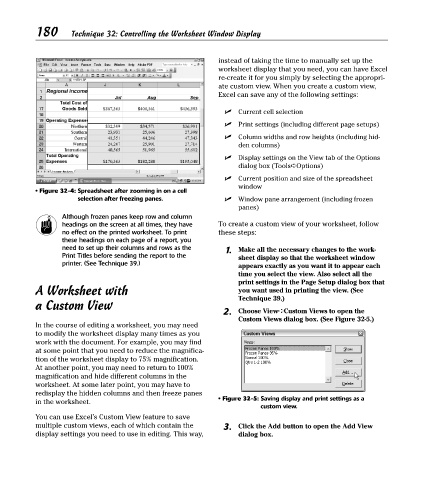Page 195 - Excel Timesaving Techniques for Dummies
P. 195
37_574272 ch32.qxd 10/1/04 10:52 PM Page 180
180
Technique 32: Controlling the Worksheet Window Display
instead of taking the time to manually set up the
worksheet display that you need, you can have Excel
re-create it for you simply by selecting the appropri-
ate custom view. When you create a custom view,
Excel can save any of the following settings:
Current cell selection
Print settings (including different page setups)
Column widths and row heights (including hid-
den columns)
Display settings on the View tab of the Options
dialog box (Tools➪Options)
Current position and size of the spreadsheet
window
• Figure 32-4: Spreadsheet after zooming in on a cell
selection after freezing panes. Window pane arrangement (including frozen
panes)
Although frozen panes keep row and column
headings on the screen at all times, they have To create a custom view of your worksheet, follow
no effect on the printed worksheet. To print these steps:
these headings on each page of a report, you
need to set up their columns and rows as the 1. Make all the necessary changes to the work-
Print Titles before sending the report to the sheet display so that the worksheet window
printer. (See Technique 39.)
appears exactly as you want it to appear each
time you select the view. Also select all the
print settings in the Page Setup dialog box that
A Worksheet with you want used in printing the view. (See
Technique 39.)
a Custom View
2. Choose View➪Custom Views to open the
Custom Views dialog box. (See Figure 32-5.)
In the course of editing a worksheet, you may need
to modify the worksheet display many times as you
work with the document. For example, you may find
at some point that you need to reduce the magnifica-
tion of the worksheet display to 75% magnification.
At another point, you may need to return to 100%
magnification and hide different columns in the
worksheet. At some later point, you may have to
redisplay the hidden columns and then freeze panes
• Figure 32-5: Saving display and print settings as a
in the worksheet.
custom view.
You can use Excel’s Custom View feature to save
multiple custom views, each of which contain the 3. Click the Add button to open the Add View
display settings you need to use in editing. This way, dialog box.