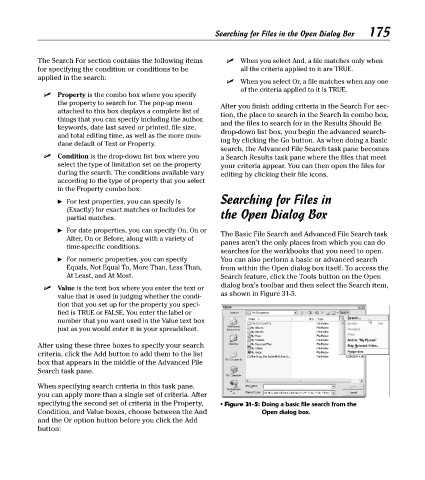Page 190 - Excel Timesaving Techniques for Dummies
P. 190
36_574272 ch31.qxd 10/1/04 10:52 PM Page 175
The Search For section contains the following items Searching for Files in the Open Dialog Box 175
When you select And, a file matches only when
for specifying the condition or conditions to be all the criteria applied to it are TRUE.
applied in the search:
When you select Or, a file matches when any one
of the criteria applied to it is TRUE.
Property is the combo box where you specify
the property to search for. The pop-up menu
After you finish adding criteria in the Search For sec-
attached to this box displays a complete list of
tion, the place to search in the Search In combo box,
things that you can specify including the author,
and the files to search for in the Results Should Be
keywords, date last saved or printed, file size,
drop-down list box, you begin the advanced search-
and total editing time, as well as the more mun-
ing by clicking the Go button. As when doing a basic
dane default of Text or Property.
search, the Advanced File Search task pane becomes
Condition is the drop-down list box where you a Search Results task pane where the files that meet
select the type of limitation set on the property your criteria appear. You can then open the files for
during the search. The conditions available vary editing by clicking their file icons.
according to the type of property that you select
in the Property combo box:
Searching for Files in
For text properties, you can specify Is
(Exactly) for exact matches or Includes for the Open Dialog Box
partial matches.
For date properties, you can specify On, On or
The Basic File Search and Advanced File Search task
After, On or Before, along with a variety of
panes aren’t the only places from which you can do
time-specific conditions.
searches for the workbooks that you need to open.
For numeric properties, you can specify You can also perform a basic or advanced search
Equals, Not Equal To, More Than, Less Than, from within the Open dialog box itself. To access the
At Least, and At Most. Search feature, click the Tools button on the Open
dialog box’s toolbar and then select the Search item,
Value is the text box where you enter the text or
as shown in Figure 31-5.
value that is used in judging whether the condi-
tion that you set up for the property you speci-
fied is TRUE or FALSE. You enter the label or
number that you want used in the Value text box
just as you would enter it in your spreadsheet.
After using these three boxes to specify your search
criteria, click the Add button to add them to the list
box that appears in the middle of the Advanced File
Search task pane.
When specifying search criteria in this task pane,
you can apply more than a single set of criteria. After
specifying the second set of criteria in the Property, • Figure 31-5: Doing a basic file search from the
Condition, and Value boxes, choose between the And Open dialog box.
and the Or option button before you click the Add
button: