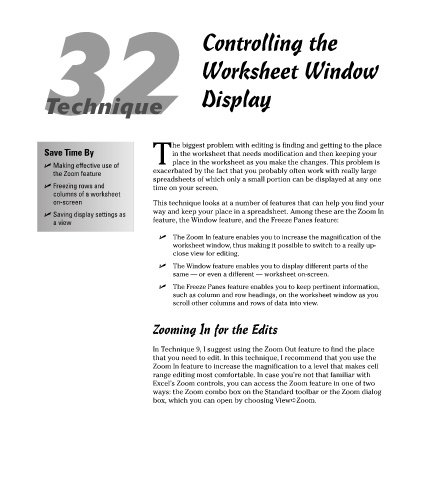Page 192 - Excel Timesaving Techniques for Dummies
P. 192
37_574272 ch32.qxd 10/1/04 10:52 PM Page 177
32 Controlling the
Worksheet Window
Display
Technique
he biggest problem with editing is finding and getting to the place
Save Time By in the worksheet that needs modification and then keeping your
Tplace in the worksheet as you make the changes. This problem is
Making effective use of
the Zoom feature exacerbated by the fact that you probably often work with really large
spreadsheets of which only a small portion can be displayed at any one
Freezing rows and time on your screen.
columns of a worksheet
on-screen This technique looks at a number of features that can help you find your
way and keep your place in a spreadsheet. Among these are the Zoom In
Saving display settings as
a view feature, the Window feature, and the Freeze Panes feature:
The Zoom In feature enables you to increase the magnification of the
worksheet window, thus making it possible to switch to a really up-
close view for editing.
The Window feature enables you to display different parts of the
same — or even a different — worksheet on-screen.
The Freeze Panes feature enables you to keep pertinent information,
such as column and row headings, on the worksheet window as you
scroll other columns and rows of data into view.
Zooming In for the Edits
In Technique 9, I suggest using the Zoom Out feature to find the place
that you need to edit. In this technique, I recommend that you use the
Zoom In feature to increase the magnification to a level that makes cell
range editing most comfortable. In case you’re not that familiar with
Excel’s Zoom controls, you can access the Zoom feature in one of two
ways: the Zoom combo box on the Standard toolbar or the Zoom dialog
box, which you can open by choosing View➪Zoom.