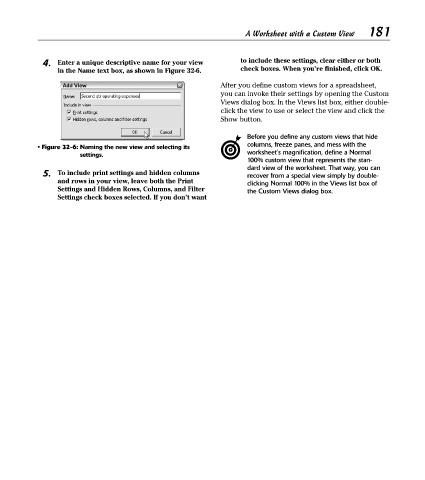Page 196 - Excel Timesaving Techniques for Dummies
P. 196
37_574272 ch32.qxd 10/1/04 10:52 PM Page 181
181
A Worksheet with a Custom View
4. Enter a unique descriptive name for your view to include these settings, clear either or both
in the Name text box, as shown in Figure 32-6. check boxes. When you’re finished, click OK.
After you define custom views for a spreadsheet,
you can invoke their settings by opening the Custom
Views dialog box. In the Views list box, either double-
click the view to use or select the view and click the
Show button.
Before you define any custom views that hide
• Figure 32-6: Naming the new view and selecting its columns, freeze panes, and mess with the
worksheet’s magnification, define a Normal
settings.
100% custom view that represents the stan-
dard view of the worksheet. That way, you can
5. To include print settings and hidden columns recover from a special view simply by double-
and rows in your view, leave both the Print
clicking Normal 100% in the Views list box of
Settings and Hidden Rows, Columns, and Filter the Custom Views dialog box.
Settings check boxes selected. If you don’t want