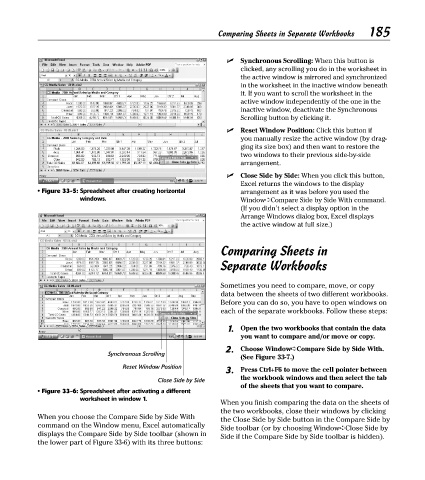Page 200 - Excel Timesaving Techniques for Dummies
P. 200
38_574272 ch33.qxd 10/1/04 10:53 PM Page 185
185
Comparing Sheets in Separate Workbooks
Synchronous Scrolling: When this button is
clicked, any scrolling you do in the worksheet in
the active window is mirrored and synchronized
in the worksheet in the inactive window beneath
it. If you want to scroll the worksheet in the
active window independently of the one in the
inactive window, deactivate the Synchronous
Scrolling button by clicking it.
Reset Window Position: Click this button if
you manually resize the active window (by drag-
ging its size box) and then want to restore the
two windows to their previous side-by-side
arrangement.
Close Side by Side: When you click this button,
Excel returns the windows to the display
• Figure 33-5: Spreadsheet after creating horizontal arrangement as it was before you used the
windows. Window➪Compare Side by Side With command.
(If you didn’t select a display option in the
Arrange Windows dialog box, Excel displays
the active window at full size.)
Comparing Sheets in
Separate Workbooks
Sometimes you need to compare, move, or copy
data between the sheets of two different workbooks.
Before you can do so, you have to open windows on
each of the separate workbooks. Follow these steps:
1. Open the two workbooks that contain the data
you want to compare and/or move or copy.
2. Choose Window➪Compare Side by Side With.
Synchronous Scrolling
(See Figure 33-7.)
Reset Window Position
3. Press Ctrl+F6 to move the cell pointer between
Close Side by Side the workbook windows and then select the tab
of the sheets that you want to compare.
• Figure 33-6: Spreadsheet after activating a different
worksheet in window 1.
When you finish comparing the data on the sheets of
the two workbooks, close their windows by clicking
When you choose the Compare Side by Side With the Close Side by Side button in the Compare Side by
command on the Window menu, Excel automatically
Side toolbar (or by choosing Window➪Close Side by
displays the Compare Side by Side toolbar (shown in Side if the Compare Side by Side toolbar is hidden).
the lower part of Figure 33-6) with its three buttons: