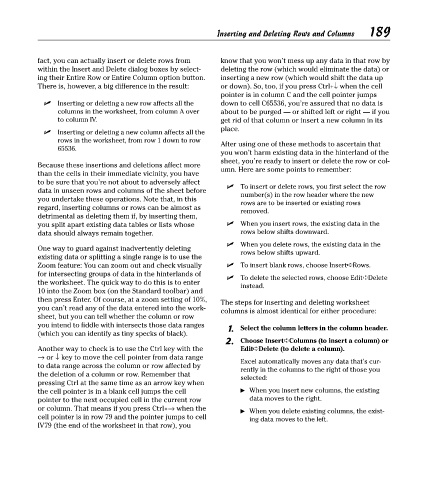Page 204 - Excel Timesaving Techniques for Dummies
P. 204
39_574272 ch34.qxd 10/1/04 10:53 PM Page 189
know that you won’t mess up any data in that row by
fact, you can actually insert or delete rows from Inserting and Deleting Rows and Columns 189
within the Insert and Delete dialog boxes by select- deleting the row (which would eliminate the data) or
ing their Entire Row or Entire Column option button. inserting a new row (which would shift the data up
There is, however, a big difference in the result: or down). So, too, if you press Ctrl+↓ when the cell
pointer is in column C and the cell pointer jumps
Inserting or deleting a new row affects all the down to cell C65536, you’re assured that no data is
columns in the worksheet, from column A over about to be purged — or shifted left or right — if you
to column IV. get rid of that column or insert a new column in its
place.
Inserting or deleting a new column affects all the
rows in the worksheet, from row 1 down to row
After using one of these methods to ascertain that
65536.
you won’t harm existing data in the hinterland of the
sheet, you’re ready to insert or delete the row or col-
Because these insertions and deletions affect more
umn. Here are some points to remember:
than the cells in their immediate vicinity, you have
to be sure that you’re not about to adversely affect
To insert or delete rows, you first select the row
data in unseen rows and columns of the sheet before
number(s) in the row header where the new
you undertake these operations. Note that, in this
rows are to be inserted or existing rows
regard, inserting columns or rows can be almost as
removed.
detrimental as deleting them if, by inserting them,
you split apart existing data tables or lists whose When you insert rows, the existing data in the
data should always remain together. rows below shifts downward.
When you delete rows, the existing data in the
One way to guard against inadvertently deleting
rows below shifts upward.
existing data or splitting a single range is to use the
Zoom feature: You can zoom out and check visually To insert blank rows, choose Insert➪Rows.
for intersecting groups of data in the hinterlands of
To delete the selected rows, choose Edit➪Delete
the worksheet. The quick way to do this is to enter
instead.
10 into the Zoom box (on the Standard toolbar) and
then press Enter. Of course, at a zoom setting of 10%,
The steps for inserting and deleting worksheet
you can’t read any of the data entered into the work-
columns is almost identical for either procedure:
sheet, but you can tell whether the column or row
you intend to fiddle with intersects those data ranges 1. Select the column letters in the column header.
(which you can identify as tiny specks of black).
2. Choose Insert➪Columns (to insert a column) or
Another way to check is to use the Ctrl key with the Edit➪Delete (to delete a column).
→ or ↓ key to move the cell pointer from data range
Excel automatically moves any data that’s cur-
to data range across the column or row affected by
rently in the columns to the right of those you
the deletion of a column or row. Remember that
selected:
pressing Ctrl at the same time as an arrow key when
the cell pointer is in a blank cell jumps the cell When you insert new columns, the existing
pointer to the next occupied cell in the current row data moves to the right.
or column. That means if you press Ctrl+→ when the When you delete existing columns, the exist-
cell pointer is in row 79 and the pointer jumps to cell ing data moves to the left.
IV79 (the end of the worksheet in that row), you