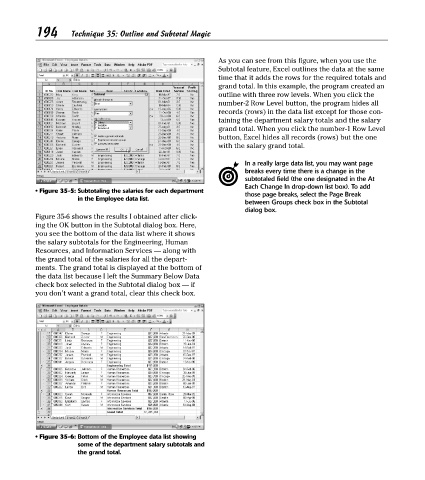Page 209 - Excel Timesaving Techniques for Dummies
P. 209
40_574272 ch35.qxd 10/1/04 10:54 PM Page 194
194
Technique 35: Outline and Subtotal Magic
As you can see from this figure, when you use the
Subtotal feature, Excel outlines the data at the same
time that it adds the rows for the required totals and
grand total. In this example, the program created an
outline with three row levels. When you click the
number-2 Row Level button, the program hides all
records (rows) in the data list except for those con-
taining the department salary totals and the salary
grand total. When you click the number-1 Row Level
button, Excel hides all records (rows) but the one
with the salary grand total.
In a really large data list, you may want page
breaks every time there is a change in the
subtotaled field (the one designated in the At
Each Change In drop-down list box). To add
• Figure 35-5: Subtotaling the salaries for each department
those page breaks, select the Page Break
in the Employee data list.
between Groups check box in the Subtotal
dialog box.
Figure 35-6 shows the results I obtained after click-
ing the OK button in the Subtotal dialog box. Here,
you see the bottom of the data list where it shows
the salary subtotals for the Engineering, Human
Resources, and Information Services — along with
the grand total of the salaries for all the depart-
ments. The grand total is displayed at the bottom of
the data list because I left the Summary Below Data
check box selected in the Subtotal dialog box — if
you don’t want a grand total, clear this check box.
• Figure 35-6: Bottom of the Employee data list showing
some of the department salary subtotals and
the grand total.