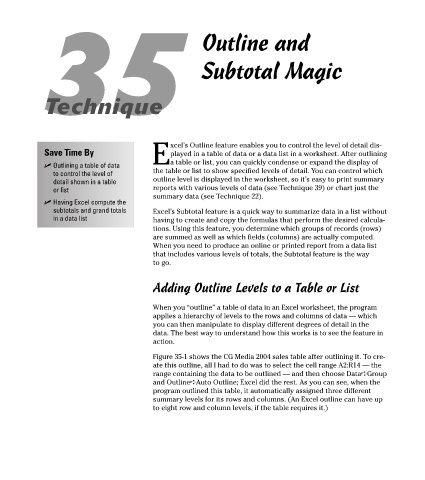Page 206 - Excel Timesaving Techniques for Dummies
P. 206
40_574272 ch35.qxd 10/1/04 10:54 PM Page 191
35 Outline and
Subtotal Magic
Technique
xcel’s Outline feature enables you to control the level of detail dis-
Save Time By played in a table of data or a data list in a worksheet. After outlining
Ea table or list, you can quickly condense or expand the display of
Outlining a table of data
to control the level of the table or list to show specified levels of detail. You can control which
detail shown in a table outline level is displayed in the worksheet, so it’s easy to print summary
or list reports with various levels of data (see Technique 39) or chart just the
summary data (see Technique 22).
Having Excel compute the
subtotals and grand totals Excel’s Subtotal feature is a quick way to summarize data in a list without
in a data list having to create and copy the formulas that perform the desired calcula-
tions. Using this feature, you determine which groups of records (rows)
are summed as well as which fields (columns) are actually computed.
When you need to produce an online or printed report from a data list
that includes various levels of totals, the Subtotal feature is the way
to go.
Adding Outline Levels to a Table or List
When you “outline” a table of data in an Excel worksheet, the program
applies a hierarchy of levels to the rows and columns of data — which
you can then manipulate to display different degrees of detail in the
data. The best way to understand how this works is to see the feature in
action.
Figure 35-1 shows the CG Media 2004 sales table after outlining it. To cre-
ate this outline, all I had to do was to select the cell range A2:R14 — the
range containing the data to be outlined — and then choose Data➪Group
and Outline➪Auto Outline; Excel did the rest. As you can see, when the
program outlined this table, it automatically assigned three different
summary levels for its rows and columns. (An Excel outline can have up
to eight row and column levels, if the table requires it.)