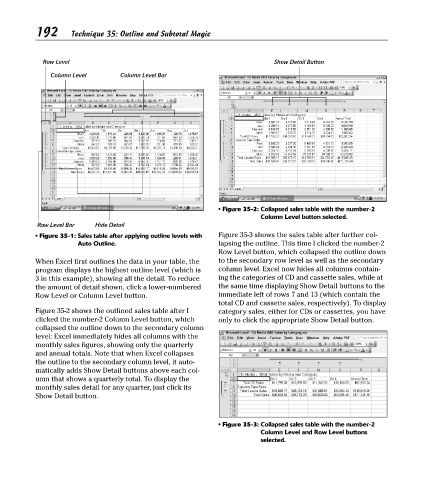Page 207 - Excel Timesaving Techniques for Dummies
P. 207
40_574272 ch35.qxd 10/1/04 10:54 PM Page 192
192
Row Level Technique 35: Outline and Subtotal Magic Show Detail Button
Column Level Column Level Bar
• Figure 35-2: Collapsed sales table with the number-2
Column Level button selected.
Row Level Bar Hide Detail
• Figure 35-1: Sales table after applying outline levels with Figure 35-3 shows the sales table after further col-
Auto Outline. lapsing the outline. This time I clicked the number-2
Row Level button, which collapsed the outline down
When Excel first outlines the data in your table, the to the secondary row level as well as the secondary
program displays the highest outline level (which is column level. Excel now hides all columns contain-
3 in this example), showing all the detail. To reduce ing the categories of CD and cassette sales, while at
the amount of detail shown, click a lower-numbered the same time displaying Show Detail buttons to the
Row Level or Column Level button. immediate left of rows 7 and 13 (which contain the
total CD and cassette sales, respectively). To display
Figure 35-2 shows the outlined sales table after I category sales, either for CDs or cassettes, you have
clicked the number-2 Column Level button, which only to click the appropriate Show Detail button.
collapsed the outline down to the secondary column
level: Excel immediately hides all columns with the
monthly sales figures, showing only the quarterly
and annual totals. Note that when Excel collapses
the outline to the secondary column level, it auto-
matically adds Show Detail buttons above each col-
umn that shows a quarterly total. To display the
monthly sales detail for any quarter, just click its
Show Detail button.
• Figure 35-3: Collapsed sales table with the number-2
Column Level and Row Level buttons
selected.