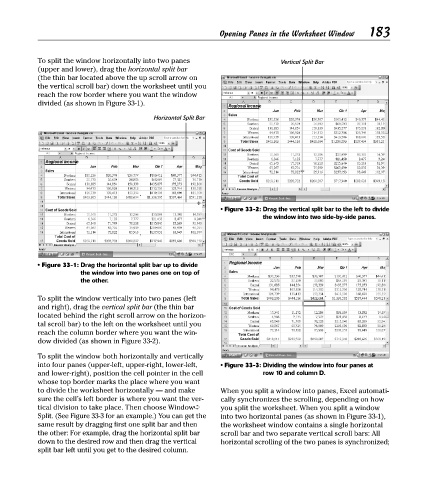Page 198 - Excel Timesaving Techniques for Dummies
P. 198
38_574272 ch33.qxd 10/1/04 10:53 PM Page 183
To split the window horizontally into two panes Opening Panes in the Worksheet Window 183
Vertical Split Bar
(upper and lower), drag the horizontal split bar
(the thin bar located above the up scroll arrow on
the vertical scroll bar) down the worksheet until you
reach the row border where you want the window
divided (as shown in Figure 33-1).
Horizontal Split Bar
• Figure 33-2: Drag the vertical split bar to the left to divide
the window into two side-by-side panes.
• Figure 33-1: Drag the horizontal split bar up to divide
the window into two panes one on top of
the other.
To split the window vertically into two panes (left
and right), drag the vertical split bar (the thin bar
located behind the right scroll arrow on the horizon-
tal scroll bar) to the left on the worksheet until you
reach the column border where you want the win-
dow divided (as shown in Figure 33-2).
To split the window both horizontally and vertically
into four panes (upper-left, upper-right, lower-left, • Figure 33-3: Dividing the window into four panes at
and lower-right), position the cell pointer in the cell row 10 and column D.
whose top border marks the place where you want
to divide the worksheet horizontally — and make When you split a window into panes, Excel automati-
sure the cell’s left border is where you want the ver- cally synchronizes the scrolling, depending on how
tical division to take place. Then choose Window➪ you split the worksheet. When you split a window
Split. (See Figure 33-3 for an example.) You can get the into two horizontal panes (as shown in Figure 33-1),
same result by dragging first one split bar and then the worksheet window contains a single horizontal
the other: For example, drag the horizontal split bar scroll bar and two separate vertical scroll bars: All
down to the desired row and then drag the vertical horizontal scrolling of the two panes is synchronized;
split bar left until you get to the desired column.