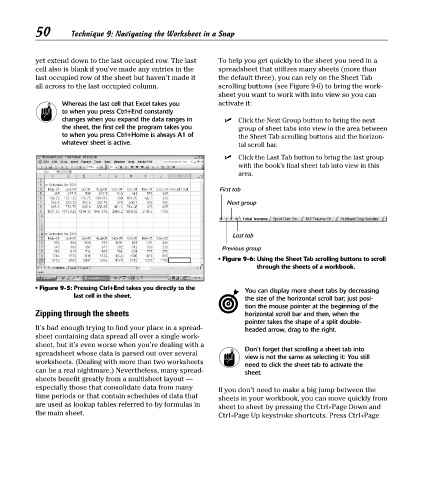Page 65 - Excel Timesaving Techniques for Dummies
P. 65
11_574272 ch09.qxd 10/1/04 10:37 PM Page 50
50
Technique 9: Navigating the Worksheet in a Snap
yet extend down to the last occupied row. The last To help you get quickly to the sheet you need in a
cell also is blank if you’ve made any entries in the spreadsheet that utilizes many sheets (more than
last occupied row of the sheet but haven’t made it the default three), you can rely on the Sheet Tab
all across to the last occupied column. scrolling buttons (see Figure 9-6) to bring the work-
sheet you want to work with into view so you can
Whereas the last cell that Excel takes you activate it:
to when you press Ctrl+End constantly
changes when you expand the data ranges in Click the Next Group button to bring the next
the sheet, the first cell the program takes you group of sheet tabs into view in the area between
to when you press Ctrl+Home is always A1 of the Sheet Tab scrolling buttons and the horizon-
whatever sheet is active. tal scroll bar.
Click the Last Tab button to bring the last group
with the book’s final sheet tab into view in this
area.
First tab
Next group
Last tab
Previous group
• Figure 9-6: Using the Sheet Tab scrolling buttons to scroll
through the sheets of a workbook.
• Figure 9-5: Pressing Ctrl+End takes you directly to the You can display more sheet tabs by decreasing
last cell in the sheet.
the size of the horizontal scroll bar; just posi-
tion the mouse pointer at the beginning of the
Zipping through the sheets horizontal scroll bar and then, when the
pointer takes the shape of a split double-
It’s bad enough trying to find your place in a spread- headed arrow, drag to the right.
sheet containing data spread all over a single work-
sheet, but it’s even worse when you’re dealing with a Don’t forget that scrolling a sheet tab into
spreadsheet whose data is parsed out over several
view is not the same as selecting it: You still
worksheets. (Dealing with more than two worksheets need to click the sheet tab to activate the
can be a real nightmare.) Nevertheless, many spread- sheet.
sheets benefit greatly from a multisheet layout —
especially those that consolidate data from many If you don’t need to make a big jump between the
time periods or that contain schedules of data that sheets in your workbook, you can move quickly from
are used as lookup tables referred to by formulas in sheet to sheet by pressing the Ctrl+Page Down and
the main sheet. Ctrl+Page Up keystroke shortcuts. Press Ctrl+Page