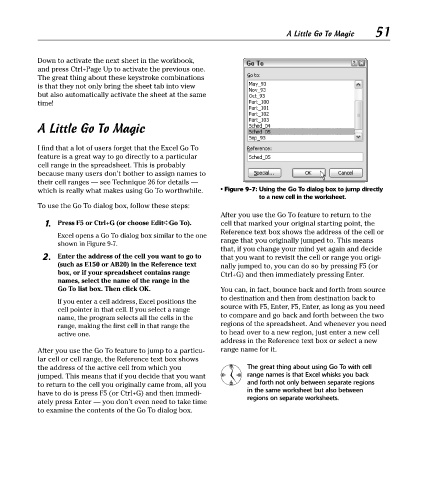Page 66 - Excel Timesaving Techniques for Dummies
P. 66
11_574272 ch09.qxd 10/1/04 10:37 PM Page 51
Down to activate the next sheet in the workbook, A Little Go To Magic 51
and press Ctrl+Page Up to activate the previous one.
The great thing about these keystroke combinations
is that they not only bring the sheet tab into view
but also automatically activate the sheet at the same
time!
A Little Go To Magic
I find that a lot of users forget that the Excel Go To
feature is a great way to go directly to a particular
cell range in the spreadsheet. This is probably
because many users don’t bother to assign names to
their cell ranges — see Technique 26 for details —
which is really what makes using Go To worthwhile. • Figure 9-7: Using the Go To dialog box to jump directly
to a new cell in the worksheet.
To use the Go To dialog box, follow these steps:
After you use the Go To feature to return to the
1. Press F5 or Ctrl+G (or choose Edit➪Go To). cell that marked your original starting point, the
Reference text box shows the address of the cell or
Excel opens a Go To dialog box similar to the one
range that you originally jumped to. This means
shown in Figure 9-7.
that, if you change your mind yet again and decide
2. Enter the address of the cell you want to go to that you want to revisit the cell or range you origi-
(such as E150 or AB20) in the Reference text nally jumped to, you can do so by pressing F5 (or
box, or if your spreadsheet contains range Ctrl+G) and then immediately pressing Enter.
names, select the name of the range in the
Go To list box. Then click OK. You can, in fact, bounce back and forth from source
to destination and then from destination back to
If you enter a cell address, Excel positions the
source with F5, Enter, F5, Enter, as long as you need
cell pointer in that cell. If you select a range
to compare and go back and forth between the two
name, the program selects all the cells in the
regions of the spreadsheet. And whenever you need
range, making the first cell in that range the
active one. to head over to a new region, just enter a new cell
address in the Reference text box or select a new
After you use the Go To feature to jump to a particu- range name for it.
lar cell or cell range, the Reference text box shows
the address of the active cell from which you The great thing about using Go To with cell
jumped. This means that if you decide that you want range names is that Excel whisks you back
to return to the cell you originally came from, all you and forth not only between separate regions
in the same worksheet but also between
have to do is press F5 (or Ctrl+G) and then immedi-
regions on separate worksheets.
ately press Enter — you don’t even need to take time
to examine the contents of the Go To dialog box.