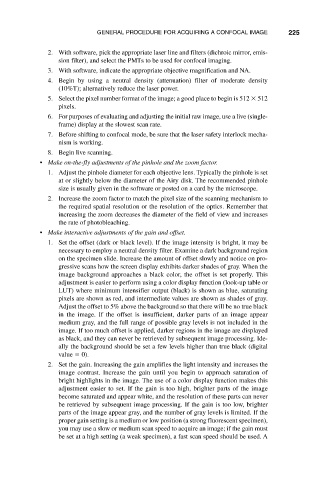Page 242 - Fundamentals of Light Microscopy and Electronic Imaging
P. 242
GENERAL PROCEDURE FOR ACQUIRING A CONFOCAL IMAGE 225
2. With software, pick the appropriate laser line and filters (dichroic mirror, emis-
sion filter), and select the PMTs to be used for confocal imaging.
3. With software, indicate the appropriate objective magnification and NA.
4. Begin by using a neutral density (attenuation) filter of moderate density
(10%T); alternatively reduce the laser power.
5. Select the pixel number format of the image; a good place to begin is 512 512
pixels.
6. For purposes of evaluating and adjusting the initial raw image, use a live (single-
frame) display at the slowest scan rate.
7. Before shifting to confocal mode, be sure that the laser safety interlock mecha-
nism is working.
8. Begin live scanning.
• Make on-the-fly adjustments of the pinhole and the zoom factor.
1. Adjust the pinhole diameter for each objective lens. Typically the pinhole is set
at or slightly below the diameter of the Airy disk. The recommended pinhole
size is usually given in the software or posted on a card by the microscope.
2. Increase the zoom factor to match the pixel size of the scanning mechanism to
the required spatial resolution or the resolution of the optics. Remember that
increasing the zoom decreases the diameter of the field of view and increases
the rate of photobleaching.
• Make interactive adjustments of the gain and offset.
1. Set the offset (dark or black level). If the image intensity is bright, it may be
necessary to employ a neutral density filter. Examine a dark background region
on the specimen slide. Increase the amount of offset slowly and notice on pro-
gressive scans how the screen display exhibits darker shades of gray. When the
image background approaches a black color, the offset is set properly. This
adjustment is easier to perform using a color display function (look-up table or
LUT) where minimum intensifier output (black) is shown as blue, saturating
pixels are shown as red, and intermediate values are shown as shades of gray.
Adjust the offset to 5% above the background so that there will be no true black
in the image. If the offset is insufficient, darker parts of an image appear
medium gray, and the full range of possible gray levels is not included in the
image. If too much offset is applied, darker regions in the image are displayed
as black, and they can never be retrieved by subsequent image processing. Ide-
ally the background should be set a few levels higher than true black (digital
value 0).
2. Set the gain. Increasing the gain amplifies the light intensity and increases the
image contrast. Increase the gain until you begin to approach saturation of
bright highlights in the image. The use of a color display function makes this
adjustment easier to set. If the gain is too high, brighter parts of the image
become saturated and appear white, and the resolution of these parts can never
be retrieved by subsequent image processing. If the gain is too low, brighter
parts of the image appear gray, and the number of gray levels is limited. If the
proper gain setting is a medium or low position (a strong fluorescent specimen),
you may use a slow or medium scan speed to acquire an image; if the gain must
be set at a high setting (a weak specimen), a fast scan speed should be used. A