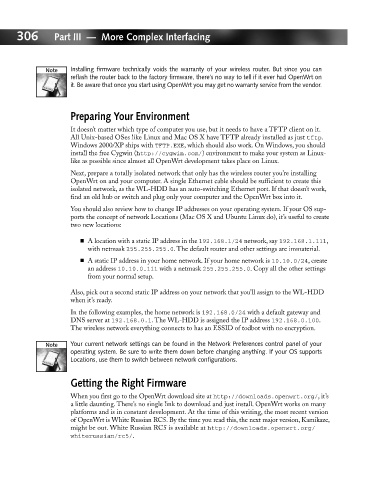Page 325 - Hacking Roomba
P. 325
306 Part III — More Complex Interfacing
Installing firmware technically voids the warranty of your wireless router. But since you can
reflash the router back to the factory firmware, there’s no way to tell if it ever had OpenWrt on
it. Be aware that once you start using OpenWrt you may get no warranty service from the vendor.
Preparing Your Environment
It doesn’t matter which type of computer you use, but it needs to have a TFTP client on it.
All Unix-based OSes like Linux and Mac OS X have TFTP already installed as just tftp.
Windows 2000/XP ships with TFTP.EXE, which should also work. On Windows, you should
install the free Cygwin (http://cygwin.com/) environment to make your system as Linux-
like as possible since almost all OpenWrt development takes place on Linux.
Next, prepare a totally isolated network that only has the wireless router you’re installing
OpenWrt on and your computer. A single Ethernet cable should be sufficient to create this
isolated network, as the WL-HDD has an auto-switching Ethernet port. If that doesn’t work,
find an old hub or switch and plug only your computer and the OpenWrt box into it.
You should also review how to change IP addresses on your operating system. If your OS sup-
ports the concept of network Locations (Mac OS X and Ubuntu Linux do), it’s useful to create
two new locations:
A location with a static IP address in the 192.168.1/24 network, say 192.168.1.111,
with netmask 255.255.255.0. The default router and other settings are immaterial.
A static IP address in your home network. If your home network is 10.10.0/24, create
an address 10.10.0.111 with a netmask 255.255.255.0. Copy all the other settings
from your normal setup.
Also, pick out a second static IP address on your network that you’ll assign to the WL-HDD
when it’s ready.
In the following examples, the home network is 192.168.0/24 with a default gateway and
DNS server at 192.168.0.1. The WL-HDD is assigned the IP address 192.168.0.100.
The wireless network everything connects to has an ESSID of todbot with no encryption.
Your current network settings can be found in the Network Preferences control panel of your
operating system. Be sure to write them down before changing anything. If your OS supports
Locations, use them to switch between network configurations.
Getting the Right Firmware
When you first go to the OpenWrt download site at http://downloads.openwrt.org/, it’s
a little daunting. There’s no single link to download and just install. OpenWrt works on many
platforms and is in constant development. At the time of this writing, the most recent version
of OpenWrt is White Russian RC5. By the time you read this, the next major version, Kamikaze,
might be out. White Russian RC5 is available at http://downloads.openwrt.org/
whiterussian/rc5/.