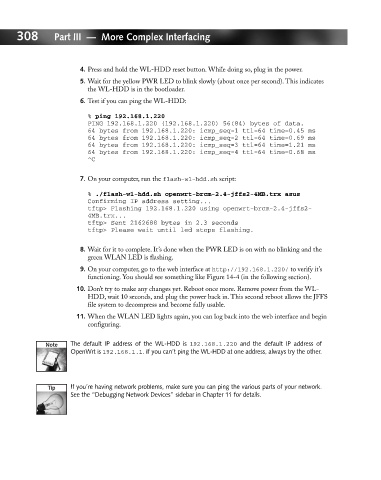Page 327 - Hacking Roomba
P. 327
308 Part III — More Complex Interfacing
4. Press and hold the WL-HDD reset button. While doing so, plug in the power.
5. Wait for the yellow PWR LED to blink slowly (about once per second). This indicates
the WL-HDD is in the bootloader.
6. Test if you can ping the WL-HDD:
% ping 192.168.1.220
PING 192.168.1.220 (192.168.1.220) 56(84) bytes of data.
64 bytes from 192.168.1.220: icmp_seq=1 ttl=64 time=0.45 ms
64 bytes from 192.168.1.220: icmp_seq=2 ttl=64 time=0.69 ms
64 bytes from 192.168.1.220: icmp_seq=3 ttl=64 time=1.21 ms
64 bytes from 192.168.1.220: icmp_seq=4 ttl=64 time=0.68 ms
^C
7. On your computer, run the flash-wl-hdd.sh script:
% ./flash-wl-hdd.sh openwrt-brcm-2.4-jffs2-4MB.trx asus
Confirming IP address setting...
tftp> Flashing 192.168.1.220 using openwrt-brcm-2.4-jffs2-
4MB.trx...
tftp> Sent 2162688 bytes in 2.3 seconds
tftp> Please wait until led stops flashing.
8. Wait for it to complete. It’s done when the PWR LED is on with no blinking and the
green WLAN LED is flashing.
9. On your computer, go to the web interface at http://192.168.1.220/ to verify it’s
functioning. You should see something like Figure 14-4 (in the following section).
10. Don’t try to make any changes yet. Reboot once more. Remove power from the WL-
HDD, wait 10 seconds, and plug the power back in. This second reboot allows the JFFS
file system to decompress and become fully usable.
11. When the WLAN LED lights again, you can log back into the web interface and begin
configuring.
The default IP address of the WL-HDD is 192.168.1.220 and the default IP address of
OpenWrt is 192.168.1.1. If you can’t ping the WL-HDD at one address, always try the other.
If you’re having network problems, make sure you can ping the various parts of your network.
See the “Debugging Network Devices” sidebar in Chapter 11 for details.