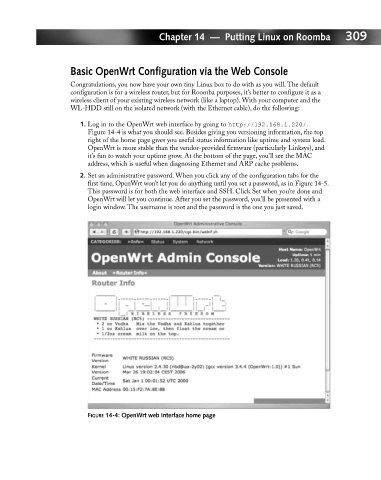Page 328 - Hacking Roomba
P. 328
Chapter 14 — Putting Linux on Roomba 309
Basic OpenWrt Configuration via the Web Console
Congratulations, you now have your own tiny Linux box to do with as you will. The default
configuration is for a wireless router, but for Roomba purposes, it’s better to configure it as a
wireless client of your existing wireless network (like a laptop). With your computer and the
WL-HDD still on the isolated network (with the Ethernet cable), do the following:
1. Log in to the OpenWrt web interface by going to http://192.168.1.220/.
Figure 14-4 is what you should see. Besides giving you versioning information, the top
right of the home page gives you useful status information like uptime and system load.
OpenWrt is more stable than the vendor-provided firmware (particularly Linksys), and
it’s fun to watch your uptime grow. At the bottom of the page, you’ll see the MAC
address, which is useful when diagnosing Ethernet and ARP cache problems.
2. Set an administrative password. When you click any of the configuration tabs for the
first time, OpenWrt won’t let you do anything until you set a password, as in Figure 14-5.
This password is for both the web interface and SSH. Click Set when you’re done and
OpenWrt will let you continue. After you set the password, you’ll be presented with a
login window. The username is root and the password is the one you just saved.
FIGURE 14-4: OpenWrt web interface home page