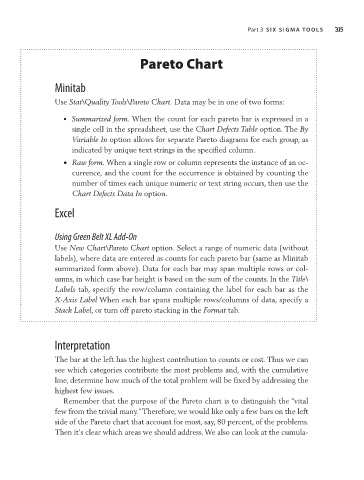Page 335 - Six Sigma Demystified
P. 335
Part 3 S i x S i g m a To o l S 315
Pareto Chart
Minitab
Use Stat\Quality Tools\Pareto Chart. Data may be in one of two forms:
• Summarized form. When the count for each pareto bar is expressed in a
single cell in the spreadsheet, use the Chart Defects Table option. The By
Variable In option allows for separate Pareto diagrams for each group, as
indicated by unique text strings in the specified column.
• Raw form. When a single row or column represents the instance of an oc-
currence, and the count for the occurrence is obtained by counting the
number of times each unique numeric or text string occurs, then use the
Chart Defects Data In option.
Excel
Using Green Belt XL Add-On
Use New Chart\Pareto Chart option. Select a range of numeric data (without
labels), where data are entered as counts for each pareto bar (same as Minitab
summarized form above). Data for each bar may span multiple rows or col-
umns, in which case bar height is based on the sum of the counts. In the Title\
Labels tab, specify the row/column containing the label for each bar as the
X-Axis Label When each bar spans multiple rows/columns of data, specify a
Stack Label, or turn off pareto stacking in the Format tab.
Interpretation
The bar at the left has the highest contribution to counts or cost. Thus we can
see which categories contribute the most problems and, with the cumulative
line, determine how much of the total problem will be fixed by addressing the
highest few issues.
Remember that the purpose of the Pareto chart is to distinguish the “vital
few from the trivial many.” Therefore, we would like only a few bars on the left
side of the Pareto chart that account for most, say, 80 percent, of the problems.
Then it’s clear which areas we should address. We also can look at the cumula-