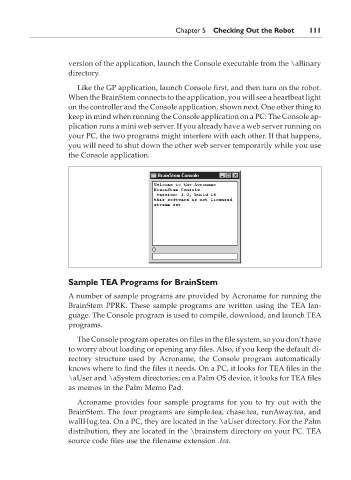Page 128 - The Ultimate Palm Robot
P. 128
Color profile: Generic CMYK printer profile
Composite Default screen
Bots /The Ultimate Palm Robot/ Mukhar & Johnson / 222880-6 / Chapter 5
Chapter 5 Checking Out the Robot 111
version of the application, launch the Console executable from the \aBinary
directory.
Like the GP application, launch Console first, and then turn on the robot.
When the BrainStem connects to the application, you will see a heartbeat light
on the controller and the Console application, shown next. One other thing to
keep in mind when running the Console application on a PC: The Console ap-
plication runs a mini web server. If you already have a web server running on
your PC, the two programs might interfere with each other. If that happens,
you will need to shut down the other web server temporarily while you use
the Console application.
Sample TEA Programs for BrainStem
A number of sample programs are provided by Acroname for running the
BrainStem PPRK. These sample programs are written using the TEA lan-
guage. The Console program is used to compile, download, and launch TEA
programs.
The Console program operates on files in the file system, so you don’t have
to worry about loading or opening any files. Also, if you keep the default di-
rectory structure used by Acroname, the Console program automatically
knows where to find the files it needs. On a PC, it looks for TEA files in the
\aUser and \aSystem directories; on a Palm OS device, it looks for TEA files
as memos in the Palm Memo Pad.
Acroname provides four sample programs for you to try out with the
BrainStem. The four programs are simple.tea, chase.tea, runAway.tea, and
wallHug.tea. On a PC, they are located in the \aUser directory. For the Palm
distribution, they are located in the \brainstem directory on your PC. TEA
source code files use the filename extension .tea.
P:\010Comp\Bots\880-6\ch05.vp
Monday, May 12, 2003 4:06:13 PM