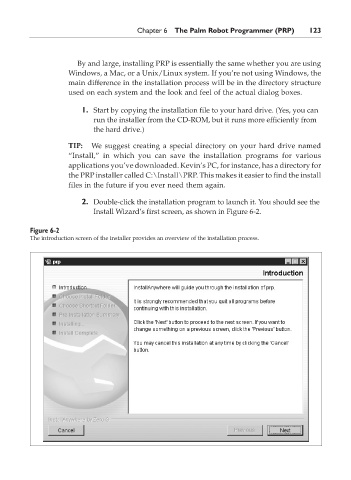Page 140 - The Ultimate Palm Robot
P. 140
Color profile: Generic CMYK printer profile
Composite Default screen
Bots /The Ultimate Palm Robot/ Mukhar & Johnson / 222880-6 / Chapter 6
Chapter 6 The Palm Robot Programmer (PRP) 123
By and large, installing PRP is essentially the same whether you are using
Windows, a Mac, or a Unix/Linux system. If you’re not using Windows, the
main difference in the installation process will be in the directory structure
used on each system and the look and feel of the actual dialog boxes.
1. Start by copying the installation file to your hard drive. (Yes, you can
run the installer from the CD-ROM, but it runs more efficiently from
the hard drive.)
TIP: We suggest creating a special directory on your hard drive named
“Install,” in which you can save the installation programs for various
applications you’ve downloaded. Kevin’s PC, for instance, has a directory for
the PRP installer called C:\Install\PRP. This makes it easier to find the install
files in the future if you ever need them again.
2. Double-click the installation program to launch it. You should see the
Install Wizard’s first screen, as shown in Figure 6-2.
Figure 6-2
The introduction screen of the installer provides an overview of the installation process.
P:\010Comp\Bots\880-6\ch06.vp
Monday, May 12, 2003 1:06:20 PM