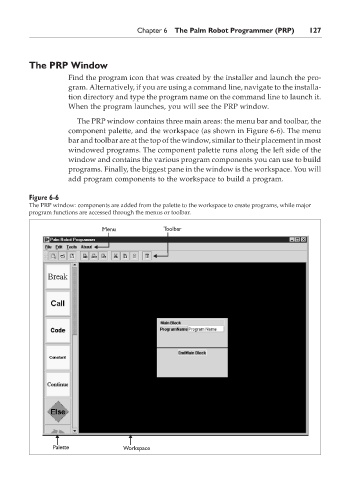Page 144 - The Ultimate Palm Robot
P. 144
Color profile: Generic CMYK printer profile
Composite Default screen
Bots /The Ultimate Palm Robot/ Mukhar & Johnson / 222880-6 / Chapter 6
Chapter 6 The Palm Robot Programmer (PRP) 127
The PRP Window
Find the program icon that was created by the installer and launch the pro-
gram. Alternatively, if you are using a command line, navigate to the installa-
tion directory and type the program name on the command line to launch it.
When the program launches, you will see the PRP window.
The PRP window contains three main areas: the menu bar and toolbar, the
component palette, and the workspace (as shown in Figure 6-6). The menu
bar and toolbar are at the top of the window, similar to their placement in most
windowed programs. The component palette runs along the left side of the
window and contains the various program components you can use to build
programs. Finally, the biggest pane in the window is the workspace. You will
add program components to the workspace to build a program.
Figure 6-6
The PRP window: components are added from the palette to the workspace to create programs, while major
program functions are accessed through the menus or toolbar.
Menu Toolbar
Palette Workspace
P:\010Comp\Bots\880-6\ch06.vp
Monday, May 12, 2003 1:06:21 PM