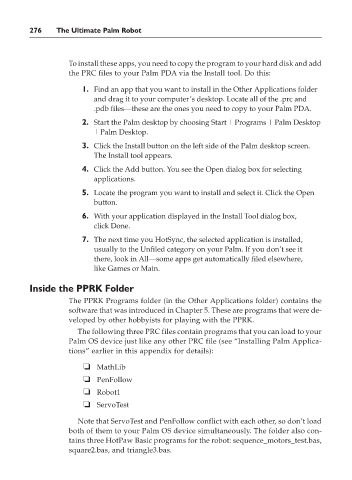Page 293 - The Ultimate Palm Robot
P. 293
Color profile: Generic CMYK printer profile
Composite Default screen
Bots / The Ultimate Palm Robot/ Mukhar & Johnson / 222880-6 / Chapter A
276 The Ultimate Palm Robot
To install these apps, you need to copy the program to your hard disk and add
the PRC files to your Palm PDA via the Install tool. Do this:
1. Find an app that you want to install in the Other Applications folder
and drag it to your computer’s desktop. Locate all of the .prc and
.pdb files—these are the ones you need to copy to your Palm PDA.
2. Start the Palm desktop by choosing Start | Programs | Palm Desktop
| Palm Desktop.
3. Click the Install button on the left side of the Palm desktop screen.
The Install tool appears.
4. Click the Add button. You see the Open dialog box for selecting
applications.
5. Locate the program you want to install and select it. Click the Open
button.
6. With your application displayed in the Install Tool dialog box,
click Done.
7. The next time you HotSync, the selected application is installed,
usually to the Unfiled category on your Palm. If you don’t see it
there, look in All—some apps get automatically filed elsewhere,
like Games or Main.
Inside the PPRK Folder
The PPRK Programs folder (in the Other Applications folder) contains the
software that was introduced in Chapter 5. These are programs that were de-
veloped by other hobbyists for playing with the PPRK.
The following three PRC files contain programs that you can load to your
Palm OS device just like any other PRC file (see “Installing Palm Applica-
tions” earlier in this appendix for details):
❏ MathLib
❏ PenFollow
❏ Robot1
❏ ServoTest
Note that ServoTest and PenFollow conflict with each other, so don’t load
both of them to your Palm OS device simultaneously. The folder also con-
tains three HotPaw Basic programs for the robot: sequence_motors_test.bas,
square2.bas, and triangle3.bas.
P:\010Comp\Bots\880-6\AppA.vp
Monday, May 12, 2003 4:43:18 PM